With the rise of platforms like TikTok and Instagram reels, employees have shorter attention spans and prefer easily digestible content that can be accessed on any device at any time. That's why employee training videos have become increasingly popular. Tutorial and instructional videos that offer step-by-step guidance are particularly useful for employees who are new to a role or need a refresher on a particular process.
To create effective employee training videos, it's important to utilize a variety of video formats and training video software, including Google BARD, a system that helps people create high-quality training videos quickly and easily. Animated videos can also be particularly engaging and can demonstrate complex concepts in a clear and concise manner.
The creation of training videos should focus on providing short, engaging content that captures the viewer's interest and ensures maximum retention of information. By incorporating keywords such as "creating training videos," "customer service," and "employee training video" into the video's metadata and description, it can be optimized for search engines, making it easier for the audience to find.
Training videos can be used to teach viewers new skills and knowledge that will help them become more efficient and effective in their work. With the ability to pause, rewind, and review, training videos provide a convenient and flexible way to learn. This makes training videos an excellent choice for employee training, as it ensures that all employees receive the same training regardless of their location.
Why invest in Training Videos?
In today's world, where AI systems and tools have become more advanced, and large language models like Google's BART have emerged, employee attention spans have decreased. As a result, companies are increasingly turning to easily accessible, device-agnostic training content, such as employee training videos and AI avatars.
Step-by-step tutorial videos are particularly useful for new employees or those needing a refresher on a particular process. Training videos can be created using a range of video formats and software, including animated videos, which can provide engaging visuals to demonstrate complex concepts.
To ensure maximum retention of information, it's important to create short, engaging training videos that capture the viewer's interest. This can be achieved by using screen recorded footage or by using fine-tuned AI models that can provide faster response times and more personalized learning experiences.
Training videos rely heavily on training data to be effective, and by investing in training videos, businesses can provide their employees with convenient and engaging training programs that lead to greater success. The easily consumable format of training videos ensures a higher reach and greater impact on employee training, resulting in improved productivity and job satisfaction.
How to create an ChatGPT Video (Step-by-Step)
To create professional and high-quality training videos for the first script section and second visual section as mentioned earlier, I'll show you how to use an AI STUDIOS to easily do so in just a few minutes.
STEP 1: Write the Title
Before diving into the content creation process, it's important to take some time to think about your video's message and audience.
Here are some questions to consider:
- What type of video do you want to create?
- What is the main takeaway you want your viewers to have?
- Who is your target audience?
If you already have answers to these questions, you can skip this step. However, if you need some guidance, it's a good idea to jot down some ideas or ask ChatGPT for help.
ChatGPT can assist with various pre-production aspects of your video, making it a valuable resource for brainstorming and idea generation. It can help you determine the format of your video, plan sequences, create characters, and even come up with title ideas.
AI Studio includes ChatGPT, which means you can handle everything from script creation to video production all in one tool.
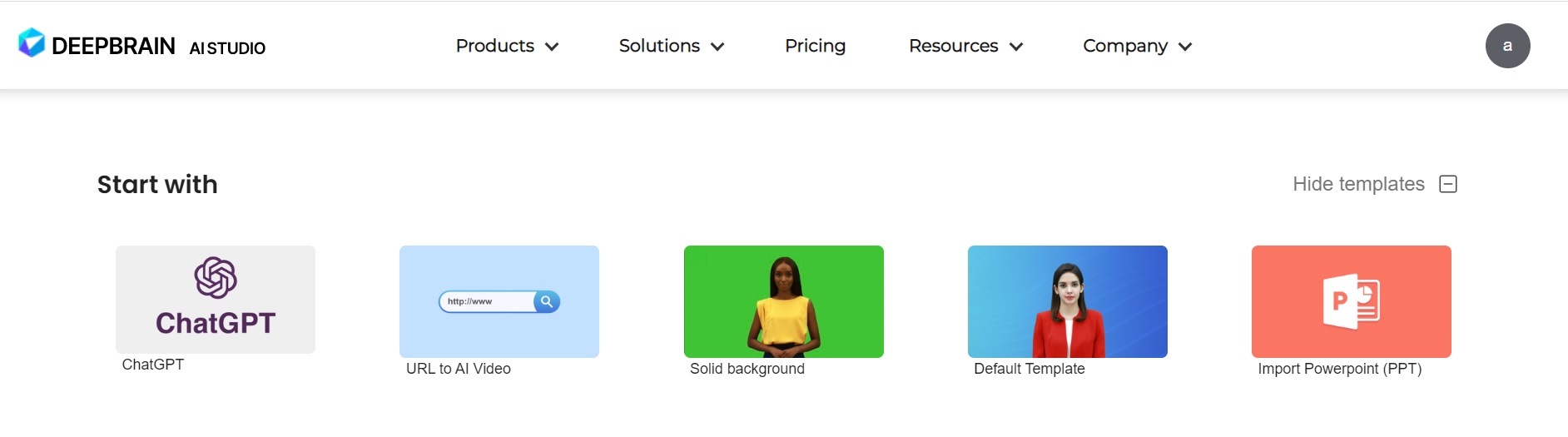
On the first screen of AI Studio, click on ChatGPT among the options.
Click on the first one and you'll see a screen like the one below
.jpeg)
Just Order a Topic or Question
* By doing so, you get inspiration for content.
* Helping your save time and effort.
* More engaging and understandable content you can get.
STEP 2: Select the desired Template
65+ Templates
Save time using templates!
There are more than 65 templates available that can be used for various situations. Templates are continually updated.
* Select a template that match with your target audience.
* Templates are professionally designed.
* Editable video templates are easy to use.
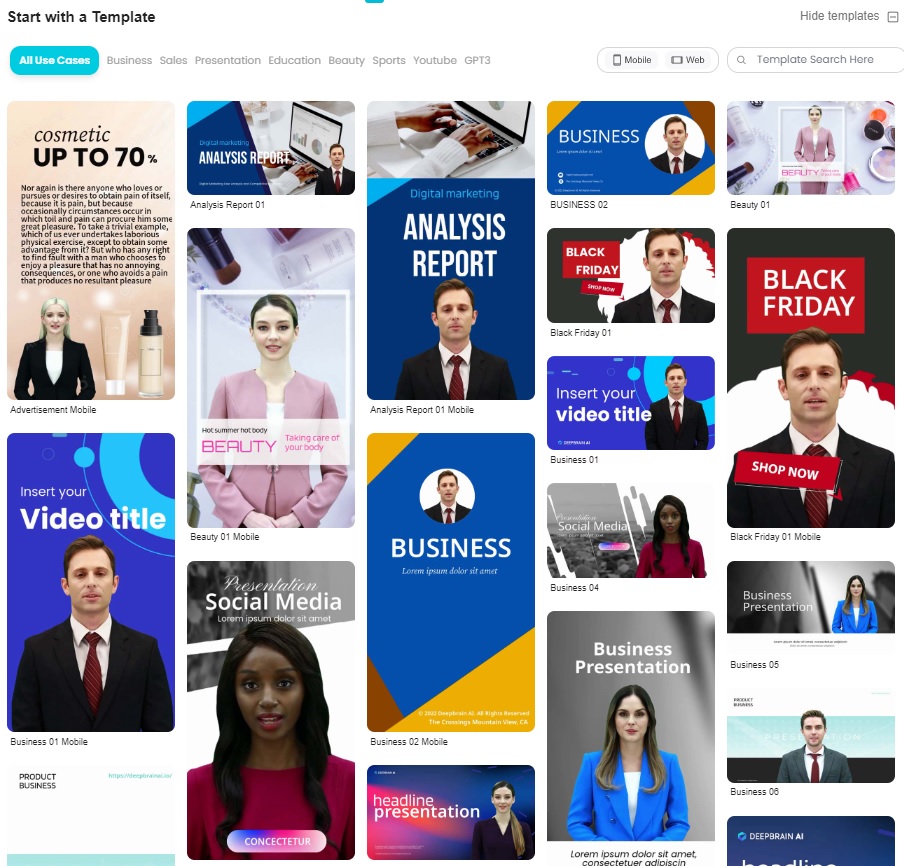
Save time using templates!
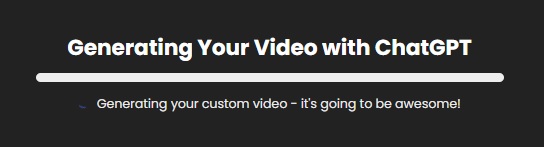
So you can see that content is automatically generated to fit the question, with appropriate content appearing on the four slides in the template, and a script is also generated automatically.
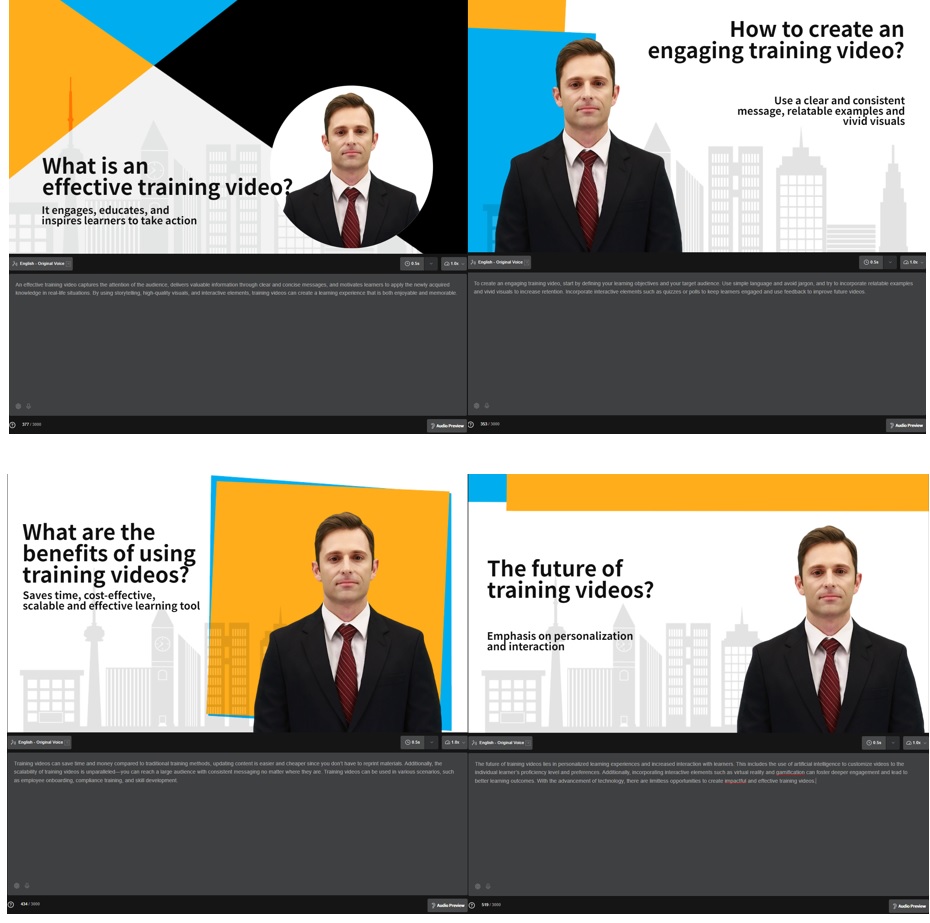
STEP 3: Select your AI Spokesperson and Voice
Selecting the right presenters, or AI avatars as we refer to them, is crucial in creating a meaningful connection with your audience.
AI STUDIOS offers over 50 diverse avatars, each representing different age groups, professions, and styles, which can add a human touch to your videos.
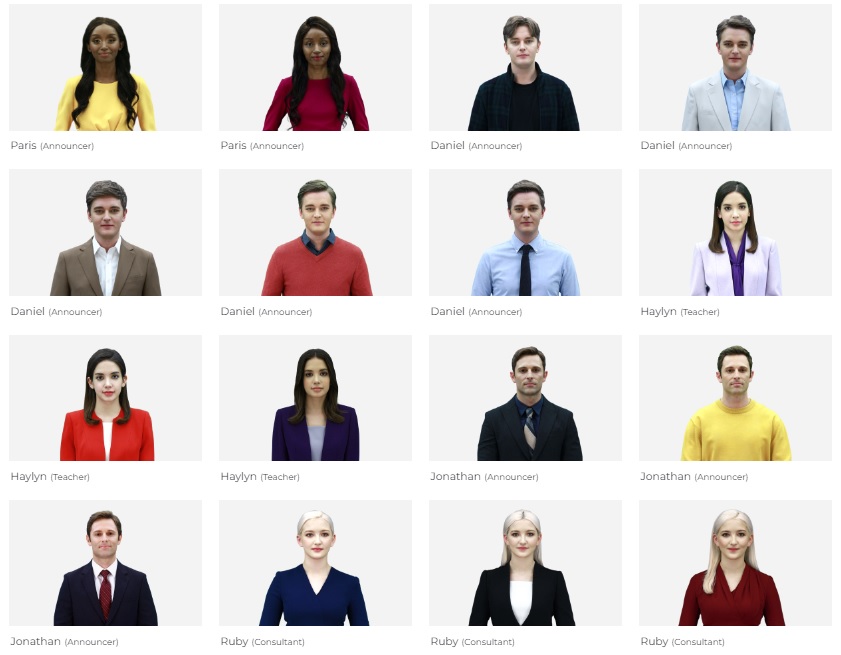
These realistic AI avatars can even perform gestures such as greetings, or hand movements.
Moreover, the avatar's voice is also a crucial factor to consider.
With over 100 languages and accents available, ranging from friendly to professional or calm, you have the freedom to choose the voice that best complements your video's message.
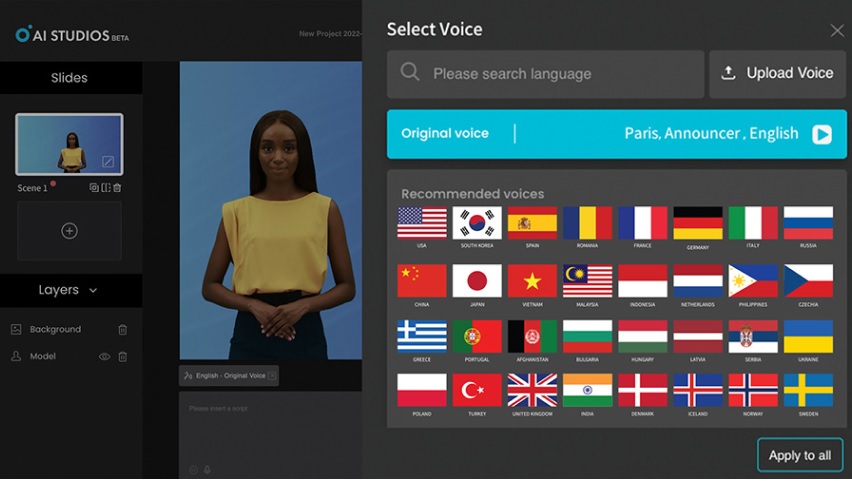
STEP 4: Edit the Video
The visual representation of your video script can vary depending on the content.
You have the option to include the avatar in every scene or selectively exclude it from certain scenes.
In addition, there are various supporting visuals that you can use to enhance your scenes, such as subtitles, charts, diagrams, backgrounds, audio, shapes, stock or self-shot footage, and screen recordings.
Not only can you customize your video, but you can also import your own branded assets into the platform.
STEP 5: Generate the Video and Share it
Once you are happy with every scene of your video, it's time for the AI to work its magic.
Simply click on the "Export" button, wait a few minutes, and you will receive an email notification once your video is ready.
From there, you have the option to download it in .mp4 format, copy the URL for sharing, or embed it on your preferred site.
Don't forget to provide a descriptive title, write an informative description, and share it with your target audience. And that's all there is to it!
Now it's time to create your own training video!!
Be sure to consider the type of training video you want to make as you begin.







