In today's fast-paced digital world, the demand for engaging and dynamic content is at an all-time high. Whether you're new to Veo by DeepMind or looking to deepen your understanding, this guide offers step-by-step instructions, tips, and troubleshooting advice to help you navigate this powerful AI tool effectively. Dive in to learn how Veo can enhance your content creation process and elevate your digital presence.
What is VEO? (Google’s video generator)
Veo, developed by DeepMind, is a high-definition AI video generator that creates HD videos from text, image, or video prompts. This advanced tool enhances video content creation and analysis, utilizing state-of-the-art machine learning models to maximize content impact and efficiency. Whether you're a content creator, marketer, or interested in video production, Veo offers features that cater to a wide range of needs.
Features of Veo
Veo comes with a variety of features that make it a versatile tool for video content creators. Here are some of its standout features:
- 1080p resolution videos:
It delivers 1080p high-resolution videos, making it ideal for those who need high-quality visuals. This ensures your content looks sharp and professional, meeting the high expectations of your viewers.
- Greater understanding of language and vision:
Veo is the most advanced video generation model yet. It precisely interprets the nuances and tone of any prompt, offering an unparalleled degree of creative control. Whether you're creating time-lapse sequences or aerial views of landscapes, Veo understands and executes cinematic effects with remarkable accuracy.
Here are the prompts used to generate the video. How well do you think Veo interpreted these prompts to create videos?
- Controls for film-making
You can request additional edits to existing videos, like adding a kayak, as shown in the example.
Follow the provided prompts, and you'll see the video on the left modified to look like the video on the right.
Additionally, you can create videos from images. Check out the video of cute alpacas moving dynamically.
- Consistency across video frames
Changing frames is challenging for a video generation model because it needs to maintain consistency, but with Veo, the transitions are seamless. The video appears natural, with no visible discontinuities or abrupt changes.
How to Access Veo
Currently, Veo is available to a limited number of users. Only those approved through the waitlist can use it. Here's how you can join the waitlist to gain access to Veo (sign-up required).
Step 1. Move to Google VideoFX
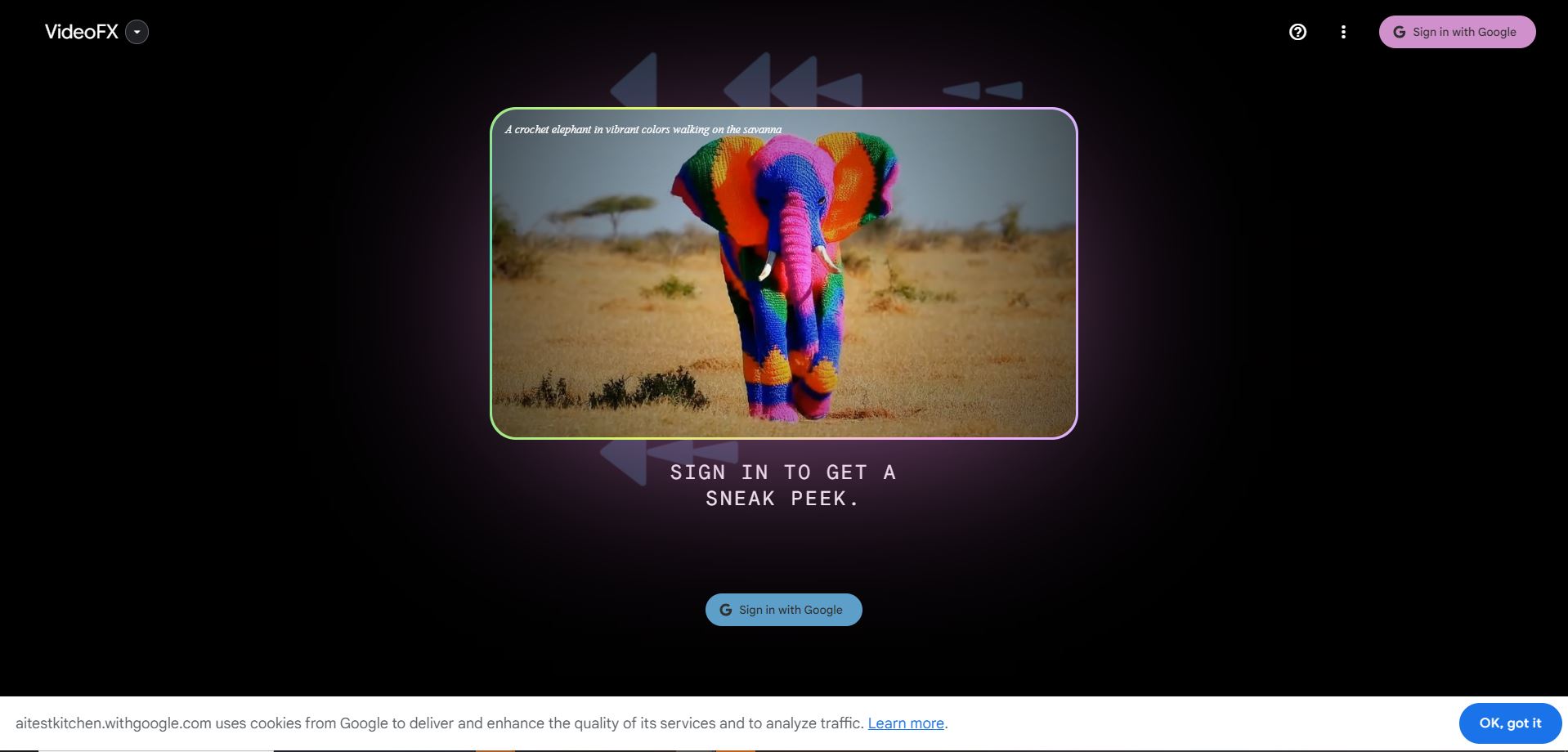
Step 2. Sign up with Google.
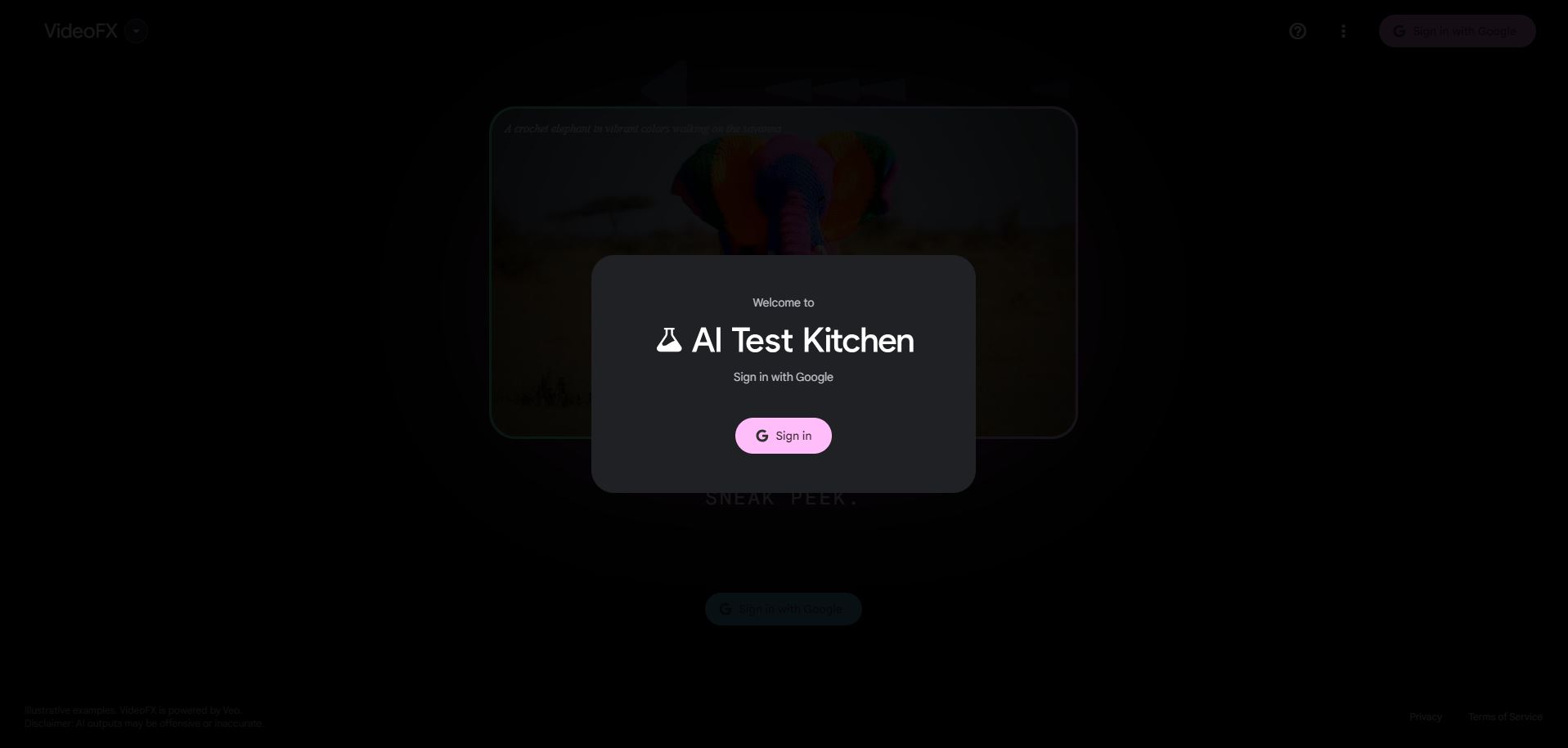
Step 3. Check receiving marketing emails and research invitations.
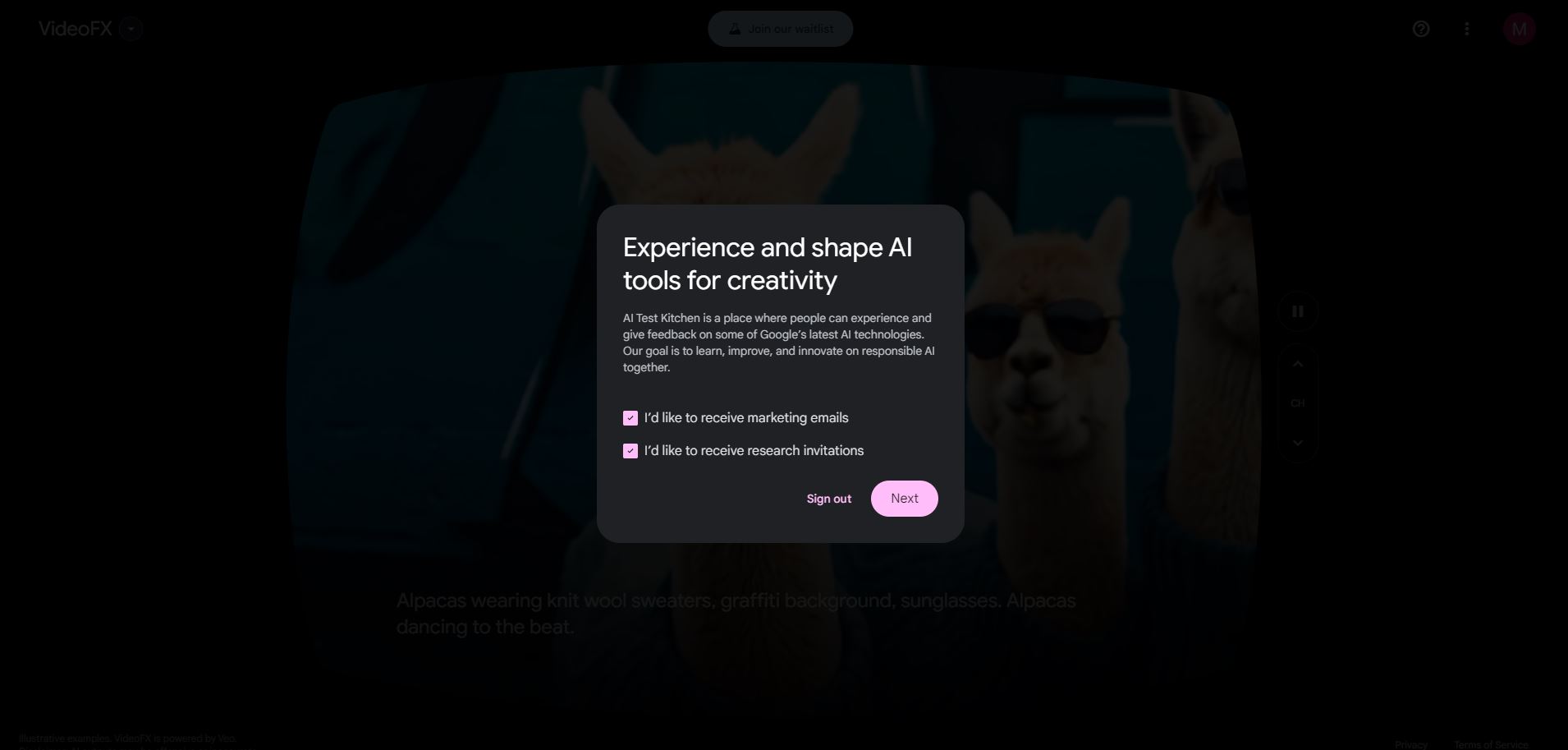
Step 4. Check privacy policy.
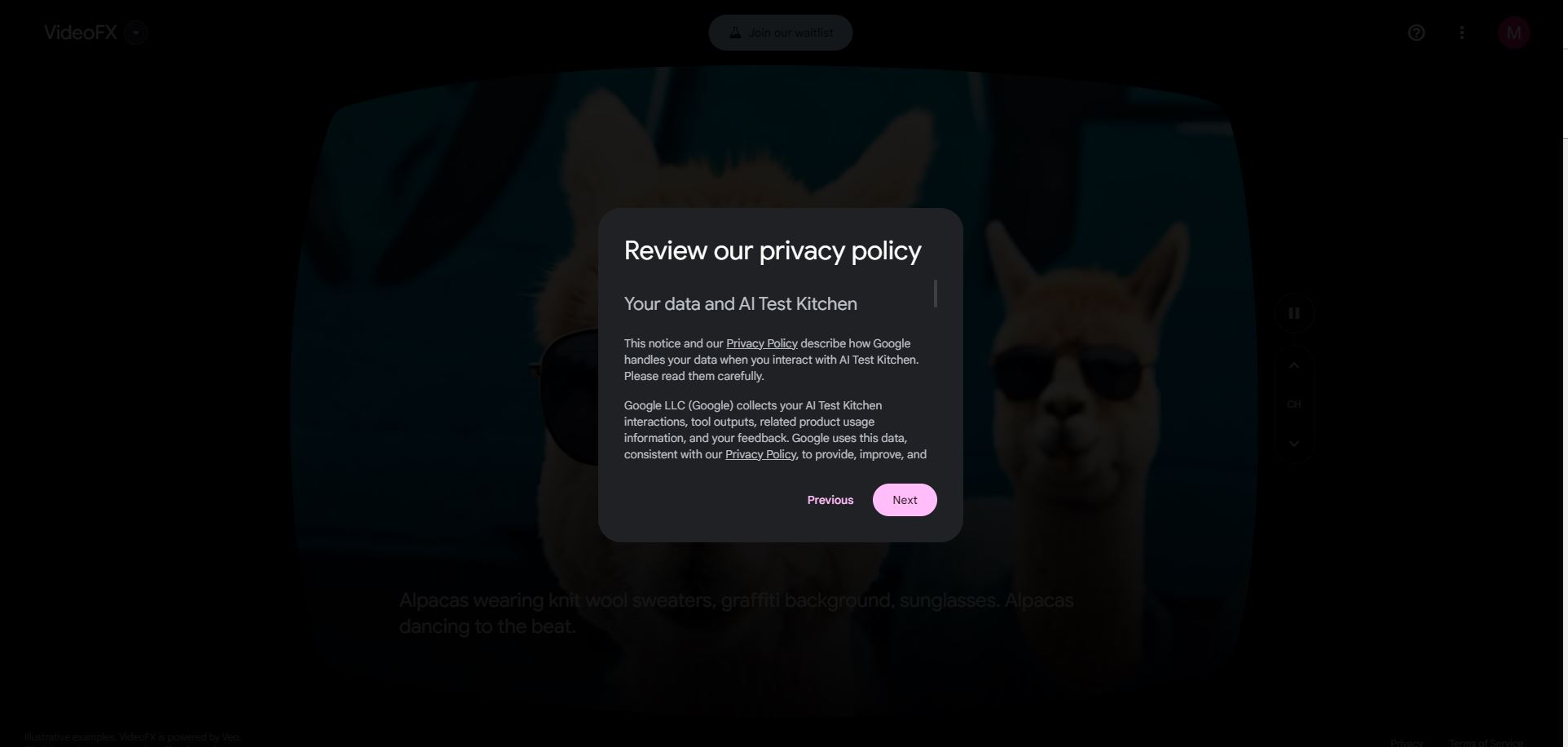
Step 5. Check Terms of Service
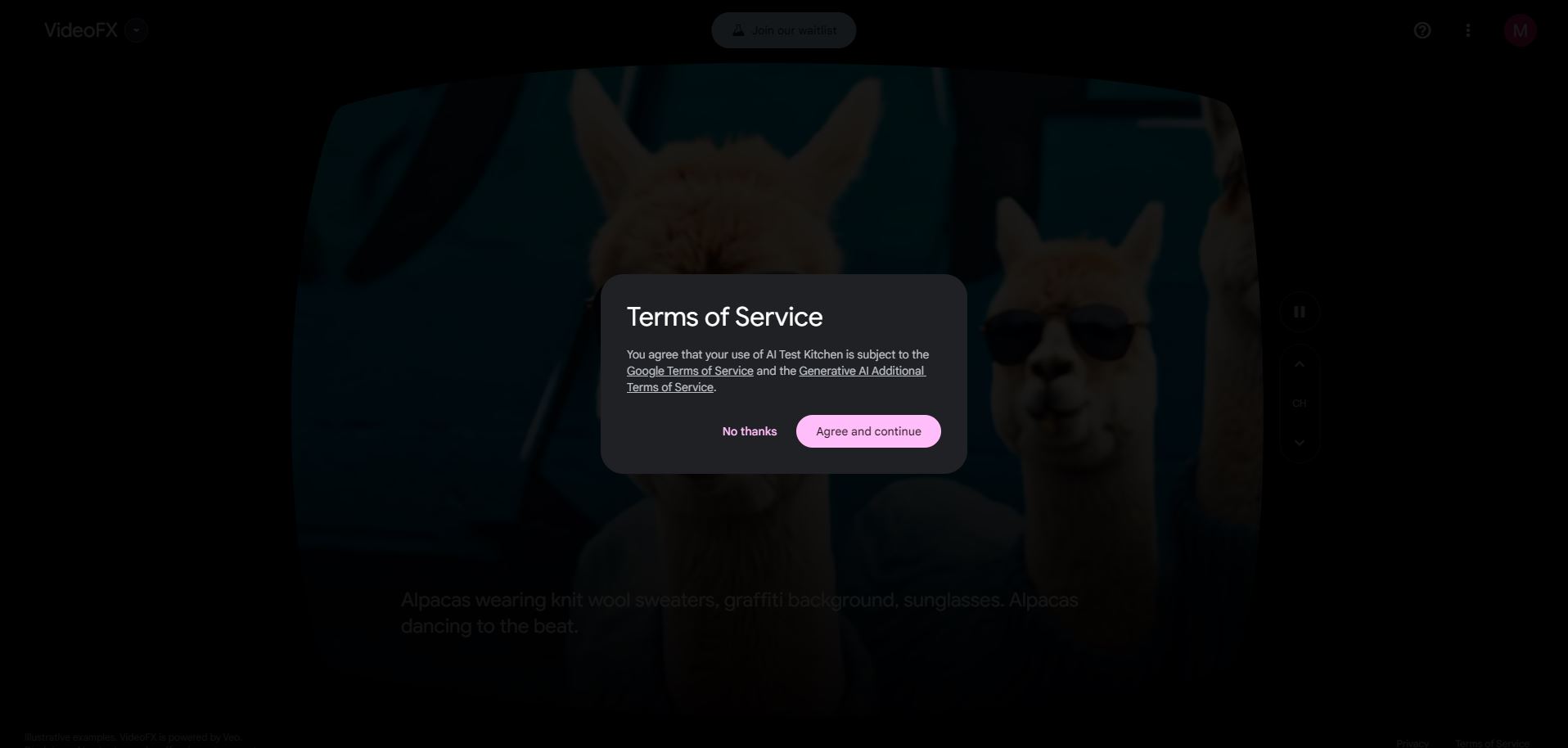
Step 6. Submit waitlist with simple survey.
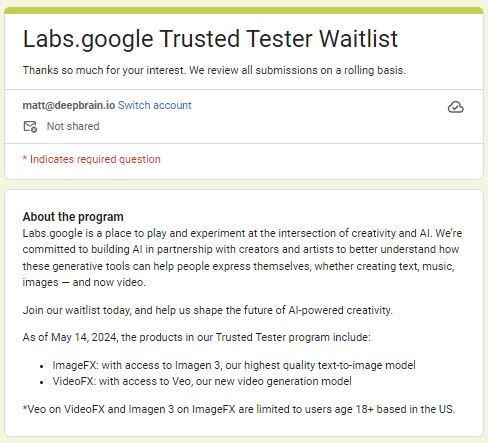
Step 7. When the submission is complete, you can see the text as below.
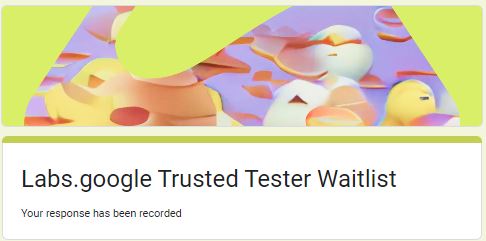
How to make better video content using Veo?
Different AI video generators have their own strengths. Ones like Sora and Veo are great at creating realistic and imaginative scenes from text instructions. They produce high-quality visuals and immersive scenes, which are perfect for projects needing detailed videos and rich animations. However, their digital actors aren't quite there yet when it comes to lifelike speech.
AI Studios, on the other hand, excels at creating AI avatars that can speak naturally through advanced text-to-speech (TTS) technology. While their visual immersion might not match Sora and Veo, they deliver realistic and engaging speech, making them perfect for conveying messages.
To get the best of both, use Sora or Veo for your background scenes and add an AI avatar from AI Studios as the focal point. This way, you combine the strong visuals of scene-heavy generators with the lifelike communication abilities of AI avatars, creating content that looks great and feels engaging.
FAQ
Q: Is Veo suitable for beginners?
A: Yes, Veo is designed to be user-friendly and accessible to users of all skill levels. With just one or two lines of prompts, you can create a fantastic video.
Q: How is the quality of the video created with Veo?
A: The resolution is 1080p, which produces very high quality footage. In addition to the resolution, the footage is dynamic and natural.
Q: What kind of content can Veo generate?
A: Veo can generate a wide range of content, including text, images, and videos. For example, we can create videos of flowers blooming slowly, alpacas dancing, and more.
Q: Is there a free trial available?
A: This is only available to limited users for now. Check the Veo website for information on free trials and subscription plans.




