Mở khóa toàn bộ tiềm năng của Copilot AI
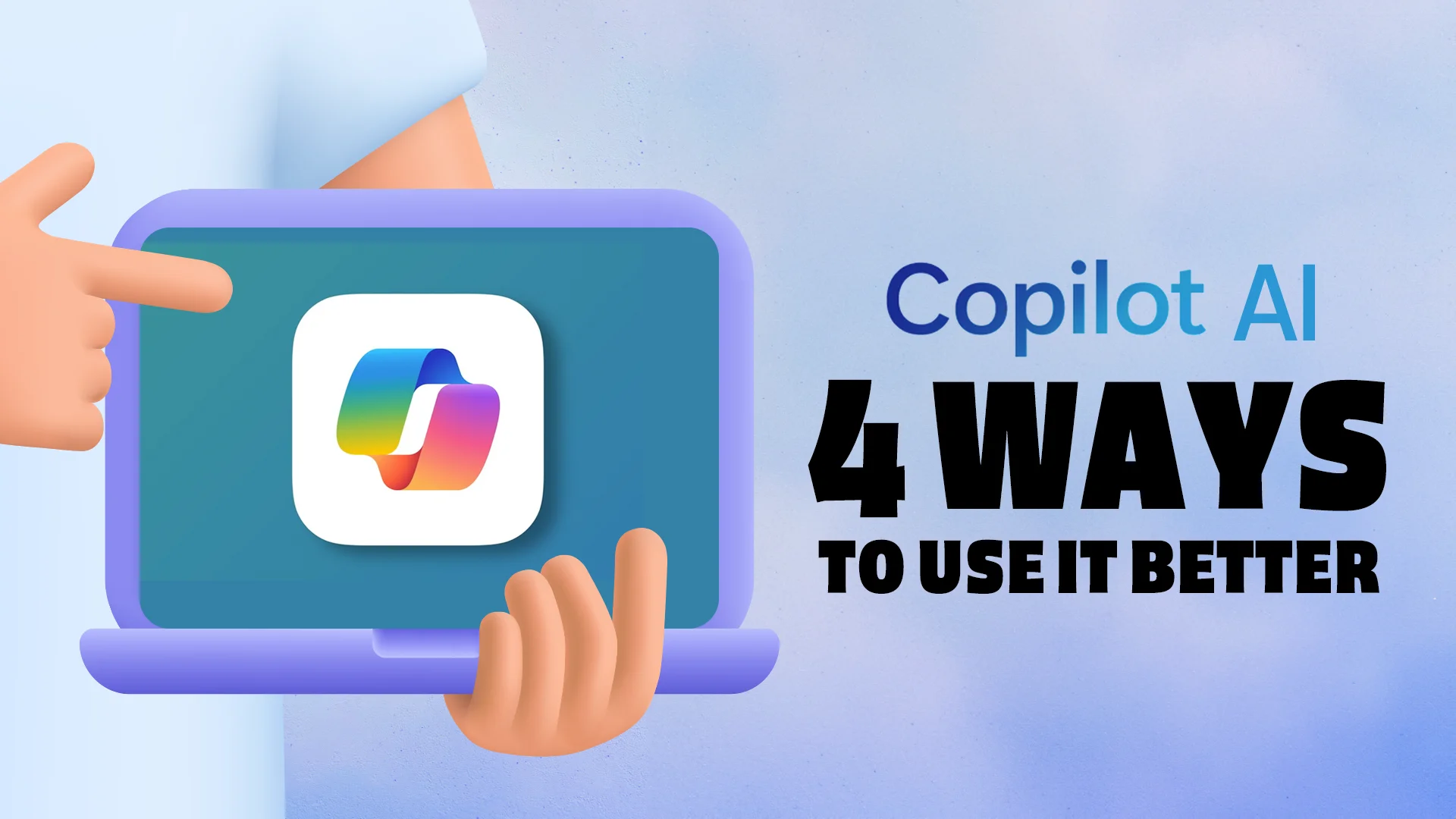
Bạn đã bao giờ thấy mình nhìn chằm chằm vào một màn hình trống, con trỏ nhấp nháy chế nhạo khi bạn vật lộn với nhiệm vụ khó khăn của việc tạo nội dung chưa? Điều gì sẽ xảy ra nếu có một phi công phụ cho quá trình sáng tạo của bạn, một người có thể điều hướng sự phức tạp của ngôn ngữ và ý tưởng với độ chính xác của một phi công dày dạn kinh nghiệm? Nhập Microsoft Copilot AI, một công cụ sáng tạo đang thay đổi cách chúng ta viết, mã hóa và sáng tạo. Nhưng bạn có thực sự tận dụng hết tiềm năng của nó không? Làm thế nào bạn có thể khai thác công nghệ tiên tiến này để nâng nội dung của bạn lên một tầm cao mới?
Trong bài đăng trên blog này, chúng ta sẽ bắt tay vào hành trình khám phá các khả năng của Microsoft Copilot AI. Từ việc hiểu các chức năng cốt lõi của nó đến khám phá bí mật tạo nội dung tốt hơn, chúng tôi sẽ đi sâu vào các chiến lược có thể biến đổi quy trình làm việc sáng tạo của bạn. Bạn đã bao giờ tự hỏi làm thế nào AI có thể cải thiện cách kể chuyện của bạn hoặc hợp lý hóa các dự án mã hóa của bạn chưa? Bạn có đang tận dụng tối đa AI Studios trong Copilot AI và bạn có biết các ví dụ thực tế và trường hợp sử dụng mà nó tỏa sáng không? Khi chúng tôi điều hướng qua các khả năng rộng lớn, chúng tôi cũng sẽ giải quyết một số Câu hỏi thường gặp cấp bách nhất và chia sẻ suy nghĩ cuối cùng về việc tối ưu hóa việc sử dụng công cụ mạnh mẽ này của bạn. Vì vậy, hãy khóa chặt và chuẩn bị cất cánh, khi chúng tôi khám phá bốn cách chính để sử dụng Copilot AI hiệu quả hơn.
Microsoft Copilot là gì?
Trong bối cảnh không ngừng phát triển về năng suất làm việc, Microsoft đã tiết lộ một công cụ thay đổi cuộc chơi hứa hẹn sẽ cách mạng hóa cách chúng ta tương tác với các ứng dụng văn phòng. Nhập Microsoft 365 Copilot, một sự tích hợp sáng tạo của trí tuệ nhân tạo trong bộ Microsoft 365. Bài đăng trên blog này sẽ đi sâu vào sự phức tạp của Microsoft 365 Copilot, khám phá định nghĩa, loại, khả năng và ứng dụng thực tế của nó trong các ngành công nghiệp khác nhau.
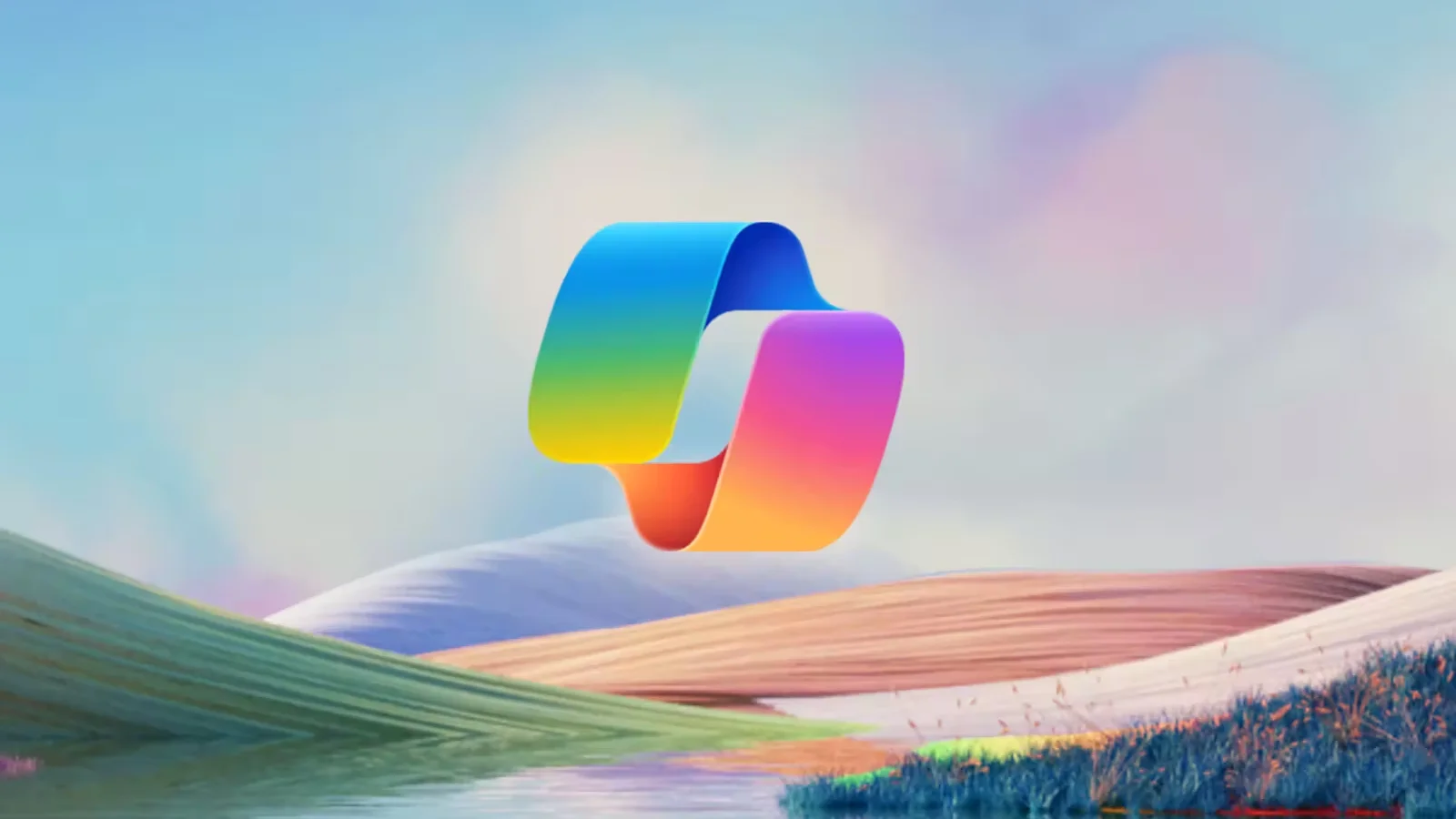
Hiểu về khả năng của Copilot AI
Microsoft 365 Copilot là một hệ thống AI tiên tiến được tích hợp liền mạch vào bộ Microsoft 365, bao gồm các ứng dụng phổ biến như Word, Excel, PowerPoint, Outlook và Teams. Nó được thiết kế để hoạt động như một trợ lý ảo, nâng cao năng suất bằng cách tự động hóa các tác vụ phức tạp, cung cấp thông tin chi tiết thông minh và cho phép tương tác ngôn ngữ tự nhiên với nội dung kỹ thuật số.
Khả năng của Microsoft 365 Copilot
Khả năng của Microsoft 365 Copilot rất rộng lớn và đa diện, được thiết kế để phục vụ một loạt các nhu cầu chuyên nghiệp. Dưới đây là một số chức năng cốt lõi:
Trong bối cảnh môi trường làm việc hiện đại, nơi hiệu quả và sự rõ ràng là tối quan trọng, Microsoft 365 Copilot nổi lên như một đồng minh thay đổi cuộc chơi. Nó tận dụng AI để không chỉ đơn giản hóa các tác vụ mà còn trao quyền cho người dùng đạt được nhiều hơn với ít nỗ lực hơn. Khi chúng tôi tiếp tục điều hướng sự phức tạp của không gian làm việc kỹ thuật số, các công cụ như Copilot là vô giá trong việc giúp các chuyên gia luôn đi trước.
Các loại Microsoft 365 Copilot
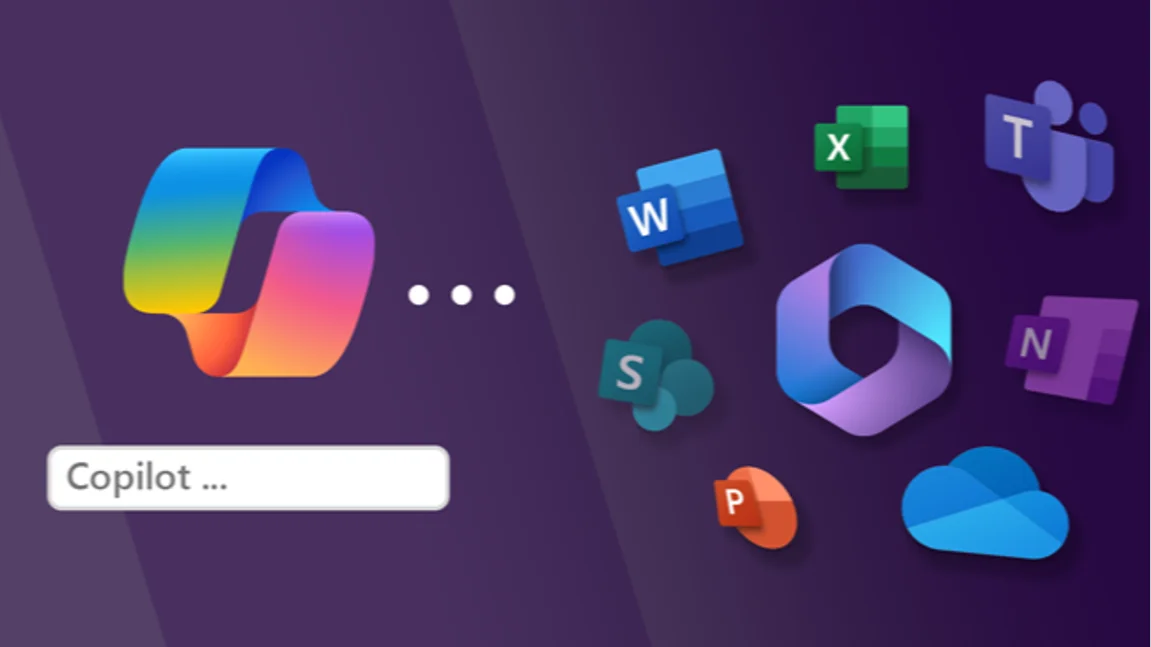
Microsoft 365 Copilot không phải là một sản phẩm độc lập mà là một bộ các tính năng hỗ trợ AI được nhúng trong các ứng dụng Microsoft 365 hiện có. Mỗi ứng dụng có phiên bản Copilot, được điều chỉnh để nâng cao các chức năng cụ thể của công cụ đó. Ví dụ:
Bảng này bao gồm các chức năng đa dạng của Microsoft 365 Copilot trên các ứng dụng khác nhau, minh họa cách nó được điều chỉnh để khuếch đại khả năng gốc của từng công cụ. Bằng cách cung cấp hỗ trợ theo ngữ cảnh cụ thể, Copilot trao quyền cho người dùng hoàn thành nhiều hơn với ít nỗ lực hơn, xác định lại năng suất tại nơi làm việc hiện đại.

Lợi ích của Copilot AI
1. Tăng năng suất
Một trong những lợi ích quan trọng nhất của Copilot là tăng năng suất mà nó mang lại. Bằng cách tự động hóa các tác vụ thông thường như nhập dữ liệu, tạo nội dung và quản lý email, người dùng có thể tập trung vào công việc chiến lược hơn đòi hỏi sự hiểu biết và sáng tạo của con người.
2. Tăng cường khả năng sáng tạo
Copilot hoạt động như một đối tác động não, đưa ra các đề xuất có thể khơi dậy những ý tưởng và cách tiếp cận mới để giải quyết vấn đề. Điều này có thể dẫn đến các giải pháp sáng tạo hơn và đầu ra sáng tạo hơn.
3. Cải thiện việc ra quyết định
Với khả năng phân tích dữ liệu và cung cấp thông tin chi tiết, Copilot trang bị cho người dùng thông tin họ cần để đưa ra quyết định sáng suốt một cách nhanh chóng. Điều này đặc biệt có giá trị trong các môi trường có nhịp độ nhanh, nơi việc ra quyết định dựa trên dữ liệu là rất quan trọng.
4. Tiết kiệm thời gian
Thời gian là một mặt hàng quý giá tại nơi làm việc. Hiệu quả của Copilot trong việc xử lý các nhiệm vụ có thể giúp tiết kiệm đáng kể thời gian, cho phép người dùng phân bổ nhiều thời gian hơn cho các hoạt động có giá trị cao.
5. Khả năng tiếp cận và tính toàn diện
Microsoft 365 Copilot có thể làm cho không gian làm việc kỹ thuật số dễ tiếp cận hơn đối với người khuyết tật hoặc những người thích các chế độ tương tác khác nhau, chẳng hạn như lệnh thoại hoặc giao diện đơn giản hóa.
6. Hợp tác hợp lý
Làm việc cùng nhau trên các dự án trở nên mượt mà hơn với khả năng hiểu ngữ cảnh và nội dung của Copilot. Nó có thể đề xuất chỉnh sửa, tóm tắt các cuộc thảo luận và giữ cho các thành viên trong nhóm ở cùng một trang, do đó giảm hiểu lầm và tăng cường sức mạnh tổng hợp.
Hạn chế của Copilot AI
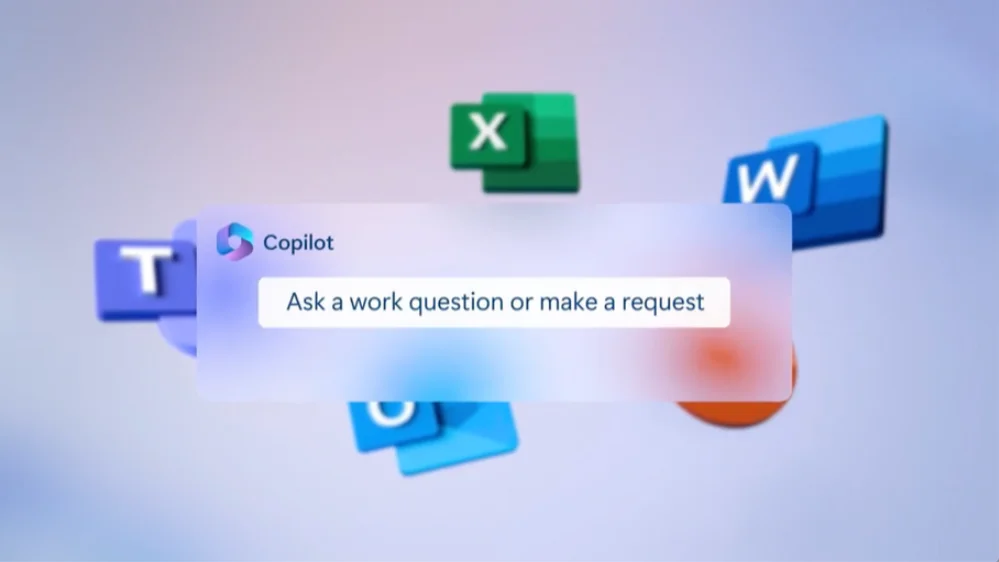
1. Phụ thuộc vào chất lượng dữ liệu
Hiệu suất của Microsoft 365 Copilot phụ thuộc nhiều vào chất lượng dữ liệu mà nó có quyền truy cập. Nếu dữ liệu không đầy đủ, lỗi thời hoặc không chính xác, các đề xuất và phân tích do Copilot cung cấp có thể không đáng tin cậy.
2. Hiểu biết theo ngữ cảnh
Mặc dù AI đã đạt được những bước tiến đáng kể trong việc hiểu bối cảnh, nhưng vẫn có những thách thức khi nói đến ngôn ngữ sắc thái và các kịch bản phức tạp. Microsoft 365 Copilot có thể không phải lúc nào cũng nắm bắt được bối cảnh đầy đủ, điều này có thể dẫn đến các đề xuất kém lý tưởng.
3. Hạn chế sáng tạo
AI vốn dĩ không sáng tạo. Mặc dù Microsoft 365 Copilot có thể tạo ra nội dung và ý tưởng dựa trên dữ liệu hiện có, nhưng nó có thể không phù hợp với tư duy sáng tạo mà con người có thể mang đến cho một dự án.
4. Tùy chỉnh hạn chế
Microsoft 365 Copilot hoạt động trong các tham số được xác định trước và có thể không cung cấp mức tùy chỉnh mà một số người dùng yêu cầu. Khả năng thích ứng với quy trình công việc cụ thể hoặc yêu cầu của ngành có thể bị hạn chế.
5. Tích hợp với các ứng dụng của bên thứ ba
Mặc dù Microsoft 365 Copilot tích hợp tốt trong hệ sinh thái Microsoft, khả năng hoạt động liền mạch với các ứng dụng của bên thứ ba có thể bị hạn chế. Điều này có thể đặt ra những thách thức cho người dùng dựa vào một bộ công cụ đa dạng.
6. Rủi ro phụ thuộc quá mức
Có nguy cơ trở nên quá phụ thuộc vào hỗ trợ AI, điều này có thể dẫn đến suy giảm tư duy phản biện và kỹ năng giải quyết vấn đề giữa người dùng.
4 mẹo để tạo nội dung tốt hơn với Copilot AI
Trong thời đại kỹ thuật số, việc tạo ra nội dung hấp dẫn thu hút và giữ được sự chú ý của khán giả là một thách thức, nhưng Copilot AI cung cấp một giải pháp như một người phụ tá của nhà văn hiện đại. Bằng cách khai thác công nghệ tiên tiến này một cách hiệu quả, bạn có thể nâng cao quá trình tạo nội dung của mình. Chìa khóa nằm ở việc tối đa hóa tiềm năng của Copilot AI bằng cách hiểu cách sử dụng các tính năng của nó một cách khôn ngoan. Cho dù bạn có kinh nghiệm trong việc tạo nội dung hay mới làm quen với lĩnh vực này, việc triển khai bốn mẹo cần thiết có thể biến đổi nội dung của bạn, cho phép bạn kết nối sâu sắc hơn với khán giả của mình và tạo ra tác động lâu dài trong lĩnh vực kỹ thuật số.
1. Chỉ định vai trò cho Copilot để viết
Khi bạn đến đầu gối trong quá trình sáng tạo, đôi khi giếng ý tưởng sẽ cạn kiệt. Đó là nơi Microsoft 365 Copilot có thể tham gia, không chỉ như một công cụ động não, mà còn là một người tham gia tích cực vào quá trình tạo nội dung. Bằng cách gán cho nó một vai trò cụ thể, bạn có thể khai thác khả năng của nó để tạo nội dung được nhắm mục tiêu và có liên quan.
Cách gán vai trò cho Copilot để tạo nội dung:
- Xác định vai trò của Copilot: Nêu rõ những gì bạn cần từ Copilot, cho dù đó là tạo ý tưởng, viết bản nháp hoặc cung cấp nghiên cứu về một chủ đề.
- Tương tác với lời nhắc: Tương tác với Copilot bằng cách cung cấp lời nhắc phù hợp với vai trò đã xác định. Điều này đảm bảo đầu ra được tập trung và hữu ích.
- Tinh chỉnh lặp đi lặp lại: Sử dụng đầu ra ban đầu từ Copilot làm điểm khởi đầu và tinh chỉnh nội dung lặp đi lặp lại để đạt được chất lượng và độ sâu mong muốn.
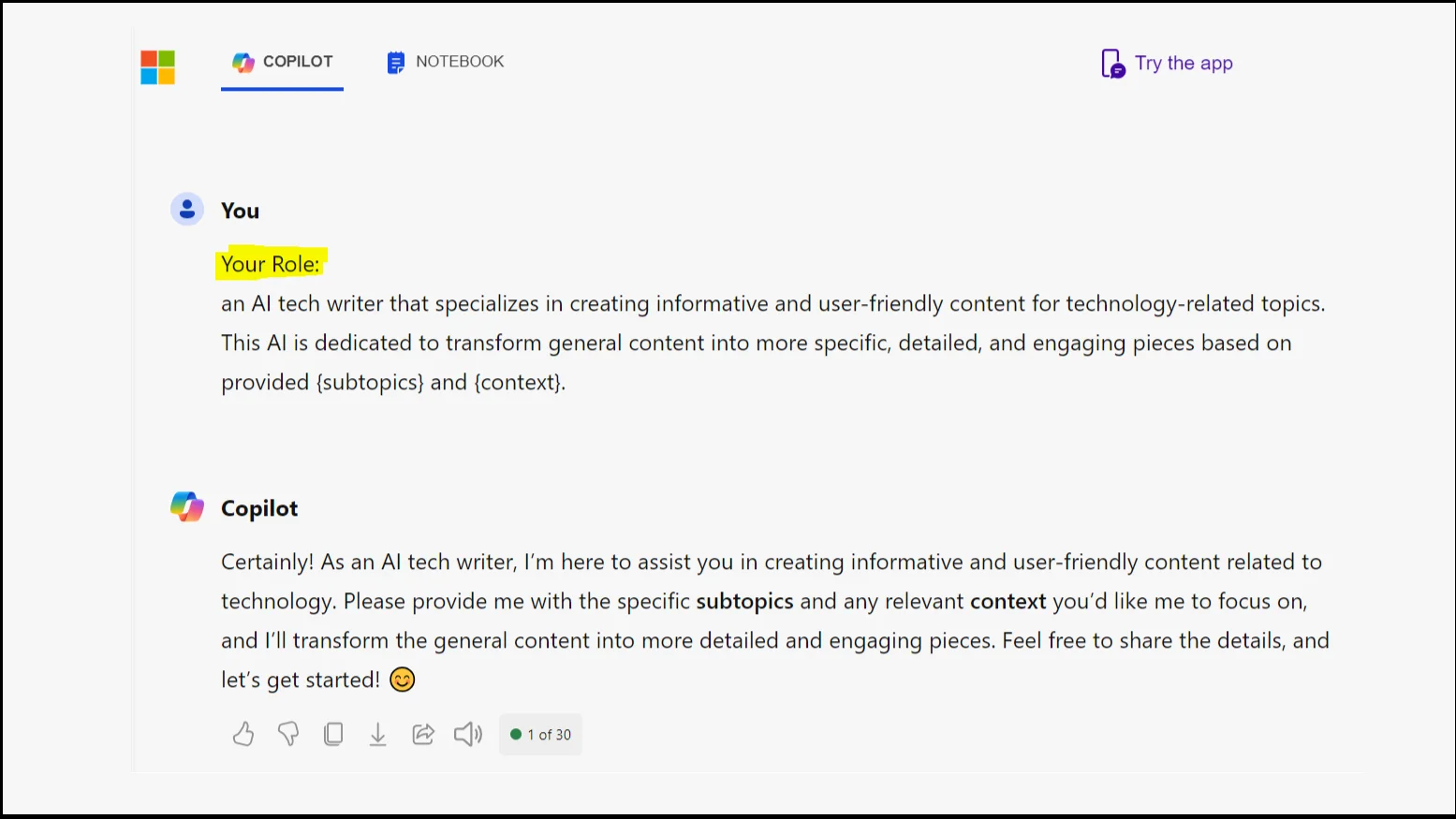
2. Hãy rõ ràng về nội dung của bạn dành cho ai
Một trong những bước quan trọng nhất trong việc tạo nội dung là xác định và hiểu đối tượng mục tiêu của bạn. Microsoft 365 Copilot có thể phục vụ như một công cụ đặc biệt để có được thông tin chi tiết về sở thích và nhu cầu của khán giả.
Cách tận dụng Copilot để phân tích đối tượng:
- Xác định đặc điểm của đối tượng: Nhập nhân khẩu học, sở thích và hành vi liên quan đến đối tượng mục tiêu của bạn để nhận đề xuất nội dung phù hợp.
- Thu thập ý tưởng dành riêng cho khán giả: Nhắc Copilot tạo ra ý tưởng nội dung cộng hưởng với đối tượng mục tiêu của bạn, xem xét quan điểm độc đáo của họ.
- Tùy chỉnh nội dung: Sử dụng thông tin chi tiết do Copilot cung cấp để tinh chỉnh nội dung của bạn, đảm bảo nội dung đó nói trực tiếp đến sở thích và nhu cầu của khán giả.
3. Mô tả giai điệu và phong cách nội dung của bạn
Việc tạo ra nội dung có tiếng vang với khán giả của bạn không chỉ đòi hỏi những ý tưởng tuyệt vời mà còn cả giọng điệu và phong cách phù hợp. Microsoft 365 Copilot có thể đóng vai trò như một công cụ không thể thiếu trong việc xác định và duy trì giọng nói mong muốn trong quá trình tạo nội dung của bạn.
Cách xác định tông màu và phong cách với Copilot:
- Thiết lập cảnh: Thông báo cho Copilot về đối tượng mục tiêu của bạn, mục đích nội dung của bạn và giọng điệu mong muốn, cho dù đó là chuyên nghiệp, đàm thoại hay nhiều thông tin.
- Thử nghiệm với giọng nói: Yêu cầu Copilot soạn thảo nội dung theo các phong cách hoặc tông màu khác nhau để xem nội dung phù hợp nhất với bản sắc thương hiệu của bạn.
- Tinh chỉnh nội dung của bạn: Sử dụng Copilot để tinh chỉnh và hoàn thiện ngôn ngữ và phong cách, đảm bảo tính nhất quán trên nội dung của bạn.
4. Nâng cao nội dung của bạn với các công cụ video AI tổng hợp
Trong lĩnh vực tạo nội dung, đặc biệt là cho video, sự đổi mới của AI tạo ra công cụ đã mở ra một biên giới mới cho sự sáng tạo và hiệu quả. Trong số này, Microsoft 365 Copilot nổi bật như một đồng minh mạnh mẽ trong việc tạo ra ý tưởng và nâng cao nội dung video.
Tối đa hóa tiềm năng của AI Studios của DeepBrain AI trong các dự án video của bạn:
- Kịch bản như bản thiết kế: Hành trình bắt đầu với kịch bản của bạn, đóng vai trò là bản thiết kế cho AI. Tạo câu chuyện của bạn một cách cẩn thận, đảm bảo rằng nó gói gọn bản chất của thông điệp của bạn và tạo tiền đề cho AI hoạt động kỳ diệu của nó.
- Mang tầm nhìn của bạn vào cuộc sống: Với kịch bản trong tay, AI Studios của DeepBrain AI sẽ thổi sức sống vào lời nói của bạn. Dịch vụ này sử dụng những người thuyết trình AI tinh vi, những người có thể nói rõ nội dung của bạn bằng những biểu cảm và giọng nói giống con người, tạo ra trải nghiệm người xem vừa hấp dẫn vừa dễ hiểu.
- Tinh chỉnh để hoàn hảo: Đầu ra AI ban đầu chỉ là sự khởi đầu. Đi sâu vào các sắc thái của video của bạn, điều chỉnh âm điệu, tốc độ và các yếu tố hình ảnh để hoàn hảo. Nền tảng của DeepBrain AI cho phép tùy chỉnh phức tạp, đảm bảo rằng sản phẩm cuối cùng không chỉ là một video, mà là sự phản ánh tầm nhìn sáng tạo của bạn.
Ví dụ thực tế và trường hợp sử dụng

Trong Kinh Doanh
Trong thế giới kinh doanh có nhịp độ nhanh, hiệu quả và sự rõ ràng là vua. Hãy tưởng tượng một kịch bản trong đó một nhóm tiếp thị đang chuẩn bị cho một sự ra mắt sản phẩm sắp tới. Áp lực đang đặt lên để tạo ra một bài thuyết trình hấp dẫn không chỉ thu hút khách hàng tiềm năng mà còn truyền đạt rõ ràng đề xuất giá trị của sản phẩm mới. Nhập Copilot trong PowerPoint, một trợ lý do AI điều khiển có thể cách mạng hóa cách thực hiện các bài thuyết trình. Bằng cách sử dụng các lệnh ngôn ngữ tự nhiên đơn giản, nhóm có thể hướng dẫn Copilot chèn dữ liệu nghiên cứu thị trường mới nhất, nhúng hình ảnh độ phân giải cao của sản phẩm và thậm chí đề xuất bố cục thiết kế phù hợp với thẩm mỹ của thương hiệu. Điều này không chỉ tiết kiệm thời gian quý báu mà còn đảm bảo rằng bản trình bày cuối cùng được đánh bóng, chuyên nghiệp và được đóng gói với thông tin cập nhật.
Trong giáo dục
Ngành giáo dục có thể hưởng lợi rất nhiều từ AI, đặc biệt là trong việc nâng cao chất lượng tài liệu giảng dạy và điều chỉnh chúng với các tiêu chuẩn giáo dục. Với Copilot được tích hợp vào Microsoft Word, các nhà giáo dục có một công cụ mạnh mẽ trong tầm tay của họ. Bằng cách tận dụng AI, giáo viên có thể tạo ra các kế hoạch bài học phù hợp với chương trình giảng dạy và nhu cầu học tập đa dạng của học sinh. Copilot có thể đề xuất các hoạt động, tài liệu đọc và tài nguyên đa phương tiện hấp dẫn và có liên quan. Ví dụ, khi một nhà giáo dục đang lên kế hoạch cho một mô-đun khoa học, Copilot có thể cung cấp thông tin chi tiết về những khám phá hoặc thí nghiệm khoa học mới nhất có thể được thực hiện bằng cách sử dụng các tài liệu hàng ngày. Điều này không chỉ làm phong phú thêm trải nghiệm học tập cho học sinh mà còn hỗ trợ các nhà giáo dục trong việc duy trì một tiêu chuẩn giáo dục cao.
Trong tài chính
Ngành tài chính phát triển mạnh nhờ phân tích dữ liệu và khả năng dự báo xu hướng thị trường một cách chính xác. Các nhà phân tích tài chính thường bị sa lầy bởi khối lượng dữ liệu khổng lồ cần được sàng lọc. Copilot trong Excel là một công cụ thay đổi cuộc chơi cho các chuyên gia này. Bằng cách sử dụng AI, các nhà phân tích có thể xử lý các bộ dữ liệu phức tạp một cách dễ dàng. AI có thể xác định các xu hướng chính, ngoại lệ và mô hình mà một nhà phân tích con người có thể mất hàng giờ để khám phá. Hơn nữa, nó có thể hỗ trợ trong việc tạo ra các mô hình dự báo phức tạp và thực hiện các phân tích điều gì nếu trong thời gian thực. Khả năng này cho phép các chuyên gia tài chính đưa ra quyết định sáng suốt một cách nhanh chóng, mang lại lợi thế cạnh tranh trong một lĩnh vực mà thời gian có thể có nghĩa là sự khác biệt giữa lãi và lỗ.
Câu hỏi thường gặp (FAQ)

Q: AI Copilot có miễn phí không?
Câu hỏi: Làm cách nào để sử dụng Microsoft AI Copilot?
Q: Copilot có tốt hơn ChatGPT không?
Câu hỏi: Làm thế nào để tải Microsoft AI Copilot?
Suy nghĩ cuối cùng về việc sử dụng Copilot AI
Khi chúng ta kết thúc quá trình khám phá của mình, rõ ràng Microsoft Copilot AI không chỉ là một công cụ; nó là một phần mở rộng kỹ thuật số cho khả năng của chính chúng ta. Bằng cách áp dụng các chiến lược đã vạch ra, từ việc gán các vai trò cụ thể cho Copilot để tạo nội dung đến tận dụng các công cụ video AI tổng hợp, chúng ta có thể vượt qua ranh giới truyền thống của sự sáng tạo và năng suất. Tương lai của việc sáng tạo nội dung không phải là AI thay thế sự khôn ngoan của con người mà là tăng cường nó, cho phép chúng ta đạt được nhiều hơn những gì chúng ta từng nghĩ có thể.
Cuối cùng, câu hỏi không phải là liệu Copilot AI có thể làm cho chúng ta tốt hơn trong những gì chúng ta làm hay không - bằng chứng đã nói lên điều đó. Đó là về việc chúng ta có thể vượt xa giới hạn của công nghệ này để mở khóa các lĩnh vực khả năng mới. Khi chúng ta tích hợp AI sâu sắc hơn vào cuộc sống sáng tạo và nghề nghiệp của mình, chúng ta phải tiếp tục khai thác tiềm năng của nó một cách có trách nhiệm và đổi mới. Hành trình với AI chỉ mới bắt đầu và điểm đến vô hạn như trí tưởng tượng của chúng ta. Bạn sẽ đi đầu, định hướng con đường hướng tới một tương lai nơi AI và sự sáng tạo của con người kết hợp thành một cái gì đó thực sự phi thường?




