Bạn đã sẵn sàng để biến cảnh quay thô của mình thành một tác phẩm nghệ thuật chưa?

Bạn đã bao giờ xem một bộ phim và thấy mình hoàn toàn bị cuốn hút, không chỉ bởi câu chuyện, mà còn bởi dòng chảy liền mạch của hình ảnh và âm thanh đưa bạn đến một thế giới khác? Điều kỳ diệu đó là nghệ thuật chỉnh sửa video — một nghề thủ công biến cảnh quay thô thành một câu chuyện hấp dẫn. Nhưng làm thế nào để bạn thu hẹp khoảng cách giữa việc quay clip và tạo ra một kiệt tác hình ảnh? Cho dù bạn là một YouTuber vừa chớm nở, một nhà làm phim đầy tham vọng hay chỉ muốn đánh bóng những kỷ niệm kỳ nghỉ của mình, bài đăng trên blog này là lộ trình của bạn để làm chủ chỉnh sửa video.
Hãy tưởng tượng điều này: Bạn đã chụp được một số cảnh quay đáng kinh ngạc. Bây giờ, nó chỉ là một tập hợp những khoảnh khắc, chờ đợi để được dệt thành một câu chuyện. Nhưng bạn bắt đầu từ đâu? Bạn nên sử dụng phần mềm nào và làm thế nào để bạn sắp xếp sự hỗn loạn của các clip thành một câu chuyện mạch lạc? Với các công cụ và kỹ thuật phù hợp, bạn có thể biến video của mình từ không đáng chú ý thành khó quên. Hãy cùng nhau bắt tay vào hành trình này, khi chúng ta khám phá những điều cần thiết của chỉnh sửa video, từ việc lựa chọn phần mềm ban đầu đến lần xuất cuối cùng của tác phẩm điện ảnh của bạn.
Bước 0: Cách tạo Storyboard
Tạo một bảng phân cảnh là một bước quan trọng trong việc lập kế hoạch sản xuất hoặc chỉnh sửa cảnh quay. Nó hoạt động như một kịch bản trực quan, chi tiết cách mỗi cảnh đóng góp vào câu chuyện. Đối với cảnh quay mới, nó giúp các nhà làm phim lên kế hoạch cảnh và cảnh quay, đảm bảo không có gì quan trọng bị bỏ lỡ và phù hợp với hướng sáng tạo.

Quá trình bắt đầu với phân tích kịch bản, xác định các hành động thiết yếu, đối thoại và chuyển tiếp cho mỗi cảnh để xác định số lượng bảng phân cảnh cần thiết. Sau đó, trong mỗi bảng điều khiển, người sáng tạo phác thảo các bức ảnh, chụp các yếu tố chính như bố cục, chuyển động của máy ảnh (được hiển thị bằng mũi tên) và các chi tiết cụ thể như ánh sáng hoặc hiệu ứng. Các bản phác thảo đơn giản sử dụng các hình dạng cơ bản hoặc hình que là đủ. Kế hoạch hình ảnh này giúp truyền đạt tầm nhìn của đạo diễn và có thể hợp lý hóa quá trình làm phim, tiết kiệm thời gian và nguồn lực.
Bước 1: Chọn phần mềm chỉnh sửa video phù hợp
Trước khi bắt đầu chỉnh sửa, bạn cần chọn một chương trình chỉnh sửa video phù hợp với nhu cầu của mình. Dưới đây là một số tùy chọn phổ biến:
Lời khuyên: Việc tạo video phức tạp có thể được thực hiện dễ dàng hơn không?
Bạn có mệt mỏi với những cơn ác mộng hậu cần liên quan đến việc làm video truyền thống? DeepBrain Hãng phim AI đang phá bỏ những rào cản này bằng công nghệ đột phá được thiết lập để biến đổi bối cảnh nội dung video. Đã qua rồi cái thời phối hợp với các diễn viên, đội ngũ sản xuất và vật lộn với chi phí cao và hạn chế thời gian của sản xuất video. Sẵn sàng lướt vào tương lai của việc tạo nội dung một cách dễ dàng? Hãy cùng khám phá cách DeepBrain AI Studios định nghĩa lại nghề tạo video.
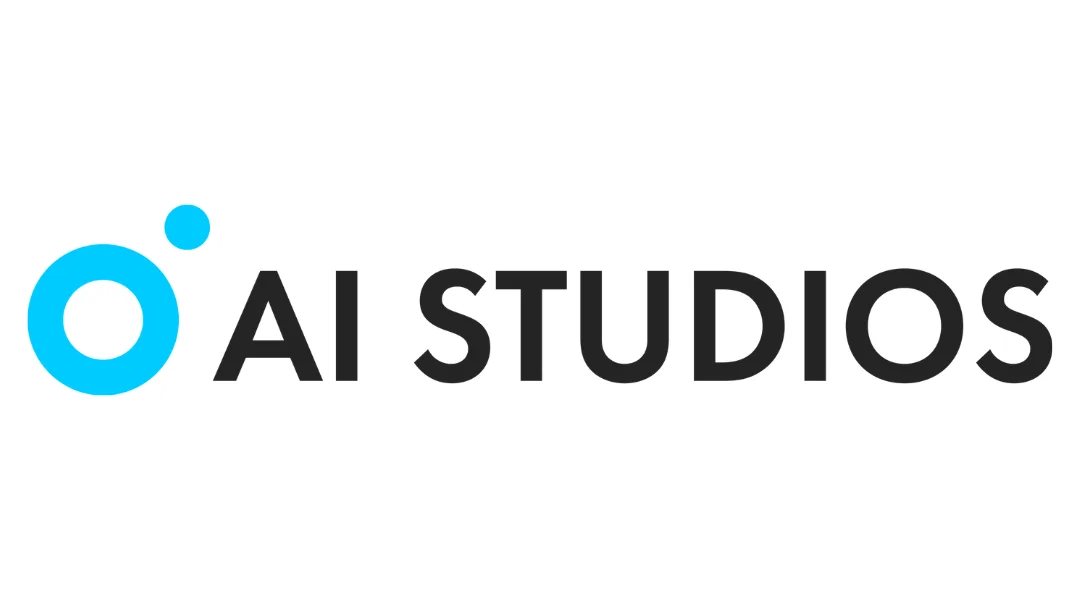
Trải nghiệm tương lai của việc tạo video với AI Studios
- Tạo với Con người AI: Đắm chìm trong kỷ nguyên của các video do AI tạo ra. AI Studios mang đến cho bạn khả năng tạo video có con người hỗ trợ AI chỉ với vài cú nhấp chuột.
- Nội dung video tùy chỉnh: Tùy chỉnh nội dung video của bạn mà không cần một diễn viên, máy ảnh hoặc bộ sản xuất. AI Studios cho phép bạn tạo ra các video cấp chuyên nghiệp một cách dễ dàng.
- Công cụ sản xuất video AI: Sử dụng công cụ sản xuất video AI tiên tiến của chúng tôi để tạo nội dung với hình đại diện ảo của con người. Chọn từ những người nổi tiếng hoặc người mẫu trên các quốc tịch khác nhau cho một loạt các người thuyết trình thực sự đa dạng.
- Kịch bản thành video Trong vài phút: Có sẵn kịch bản chưa? Xem nó chuyển đổi thành một video bóng bẩy trong vòng 5 phút sau khi nhập. Nó không chỉ nhanh; nó mang tính đột phá.
Chỉnh sửa như một chuyên gia: AI's Edge cho video YouTube
Bạn không cần bằng cấp điện ảnh hoặc ngân sách Hollywood để tạo nội dung video nổi bật. Với DeepBrain AI Studios, bạn đang ở vị trí lãnh đạo của một nền tảng mang tính cách mạng mang đến những video hấp dẫn mang tính cách và sự ấm áp của sự hiện diện của con người.
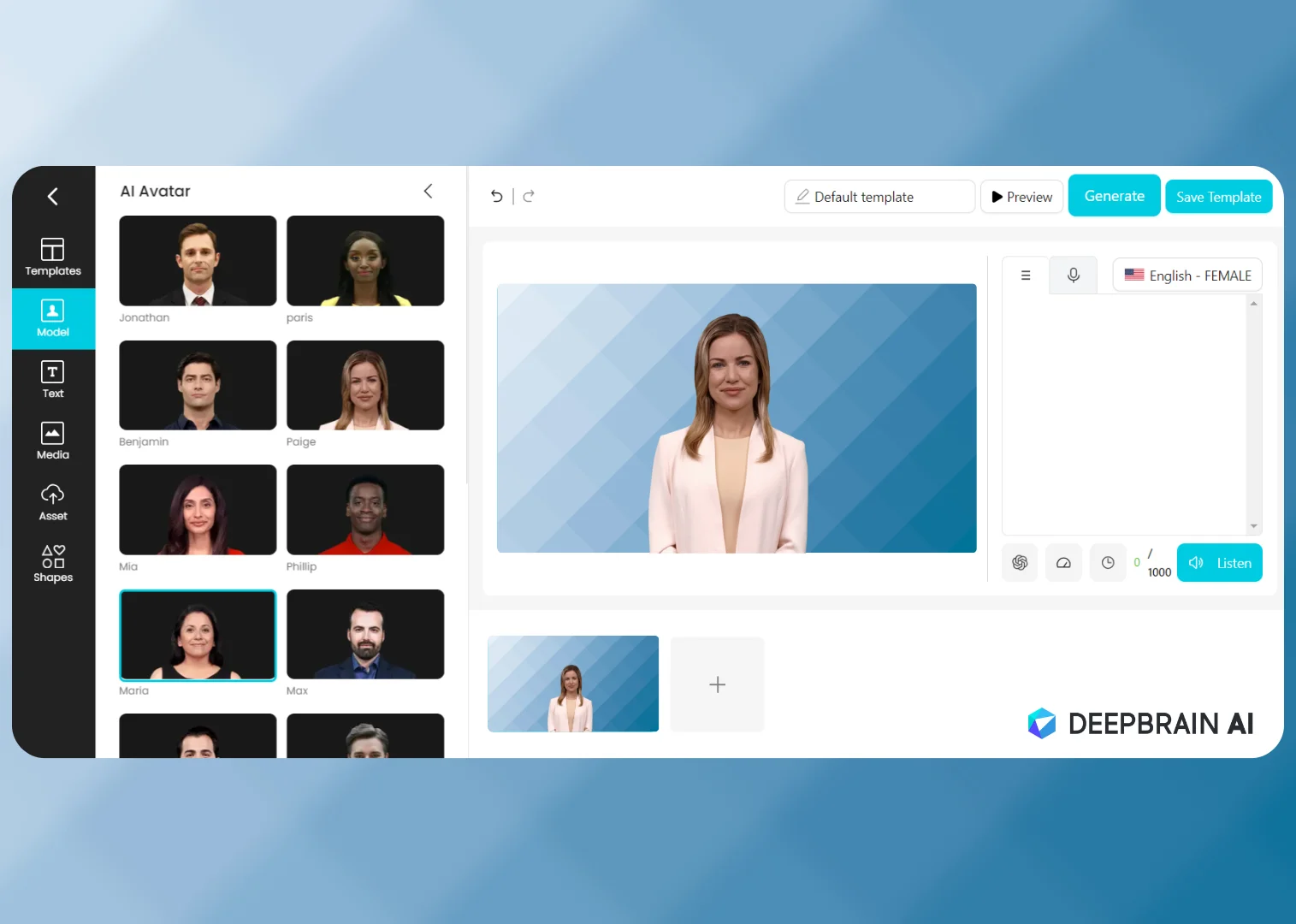
Bước 2: Nhập cảnh quay của bạn
Khi bạn đã chọn phần mềm của mình, đã đến lúc nhập các video clip của bạn vào chương trình.
- Mở phần mềm chỉnh sửa video của bạn.
- Tìm kiếm một “Nhập khẩu” hoặc là “Phương tiện truyền thông” tùy chọn trong menu. Điều này thường được tìm thấy dưới Tập tin> Nhập hoặc bằng cách nhấp vào “Nhập khẩu” nút trong thư viện hoặc bảng điều khiển phương tiện.
- Chọn các tệp video bạn muốn chỉnh sửa từ máy tính của bạn.
Bước 3: Sắp xếp clip của bạn
Tổ chức là chìa khóa trong chỉnh sửa video. Tạo thùng hoặc thư mục trong dự án của bạn để phân loại cảnh quay, nhạc và các nội dung khác của bạn.
- Trong bảng dự án của bạn, nhấp chuột phải và chọn Thùng mới hoặc là Thư mục mới.
- Đặt tên cho thùng của bạn theo nội dung của chúng (ví dụ: Phỏng vấn, B-Roll, Âm nhạc).
Bước 4: Lắp ráp dòng thời gian của bạn
Dòng thời gian là nơi bạn sẽ xây dựng video của mình. Dưới đây là cách bắt đầu:
- Kkéo và thả clip của bạn từ bảng dự án vào dòng thời gian.
- Sắp xếp các clip theo thứ tự bạn muốn chúng xuất hiện.
- Cắt phần đầu hoặc cuối của clip bằng cách nhấp và kéo các cạnh đến độ dài mong muốn.

Bước 5: Chỉnh sửa clip của bạn
Chỉnh sửa là làm cho video của bạn diễn ra trơn tru. Dưới đây là một số kỹ thuật chỉnh sửa cơ bản:
- Cắt: Loại bỏ các bộ phận không mong muốn bằng cách sử dụng công cụ Razor hoặc Cut.
- Chuyển tiếp: Thêm chuyển tiếp giữa các clip để thay đổi cảnh mượt mà hơn.
- Hiệu ứng: Áp dụng hiệu ứng video để tăng cường hoặc chỉnh sửa cảnh quay của bạn.
- Văn bản: Chèn tiêu đề, chú thích hoặc tín chỉ bằng công cụ văn bản.
Bước 6: Thêm âm nhạc và hiệu ứng âm thanh
Âm thanh có thể ảnh hưởng đáng kể đến tâm trạng của video của bạn. Để thêm âm thanh:
- Nhập tệp âm thanh của bạn theo các bước trong Bước 2.
- Kkéo các tệp âm thanh vào dòng thời gian, thường là trên một bản nhạc riêng biệt với video.
- Điều chỉnh mức âm thanh để đảm bảo nó được cân bằng với nội dung nói.

Bước 7: Hiệu chỉnh màu sắc và phân loại
Hiệu chỉnh và phân loại màu sắc có thể làm cho video của bạn trông chuyên nghiệp hơn. Hầu hết các phần mềm chỉnh sửa đều có các công cụ chỉnh màu cho phép bạn điều chỉnh độ sáng, độ tương phản, độ bão hòa và hơn thế nữa.
- Chọn clip bạn muốn sửa.
- Mở bảng điều chỉnh màu.
- Điều chỉnh cài đặt để đạt được giao diện mong muốn.

Bước 8: Xuất video của bạn
Khi bạn hài lòng với chỉnh sửa của mình, đã đến lúc xuất:
- Đi đến Tập tin > Xuất hoặc nhấp vào Xuất khẩu nút.
- Chọn định dạng và cài đặt phù hợp nhất với nền tảng phân phối của bạn (ví dụ: YouTube, Facebook).
- Bấm Xuất khẩu để hiển thị và lưu video của bạn.
Mẹo khắc phục sự cố
- Video không nhập: Đảm bảo định dạng tương thích với phần mềm của bạn. Chuyển đổi nó bằng cách sử dụng một trình chuyển đổi video nếu cần.
- Âm thanh không đồng bộ: Tách âm thanh khỏi video và căn chỉnh theo cách thủ công hoặc sử dụng tính năng tự động đồng bộ hóa nếu có.
- Hiệu suất kém: Giảm độ phân giải phát lại, đóng các chương trình khác hoặc cân nhắc nâng cấp phần cứng của bạn.
Chuyển đổi cảnh quay thô thành một câu chuyện hấp dẫn đòi hỏi phải nắm vững nghệ thuật chỉnh sửa video. Quá trình này liên quan đến việc chọn phần mềm phù hợp, sắp xếp các clip, lắp ráp dòng thời gian, chỉnh sửa cho luồng, thêm âm thanh, hiệu chỉnh màu sắc và cuối cùng xuất khẩu thành phẩm. Đừng quên, DeepBrain AI Studios cung cấp các giải pháp sáng tạo để hợp lý hóa việc sản xuất video bằng nội dung do AI tạo ra! Bằng cách làm theo các bước này và sử dụng các công cụ có sẵn, bất kỳ ai từ người mới bắt đầu đến người dùng nâng cao đều có thể tạo video trông chuyên nghiệp.




