In today's digital age, creating video invitations is an innovative and engaging way to invite guests to your events. Whether it's a wedding, birthday, corporate event, or a casual get-together, a video invitation adds a personal touch that static images or text can't match. The best part? You don't need to be a professional video editor or spend a lot of money to create one. In this blog post, we will explore how to make a free video invitation using DeepBrain's video editor.
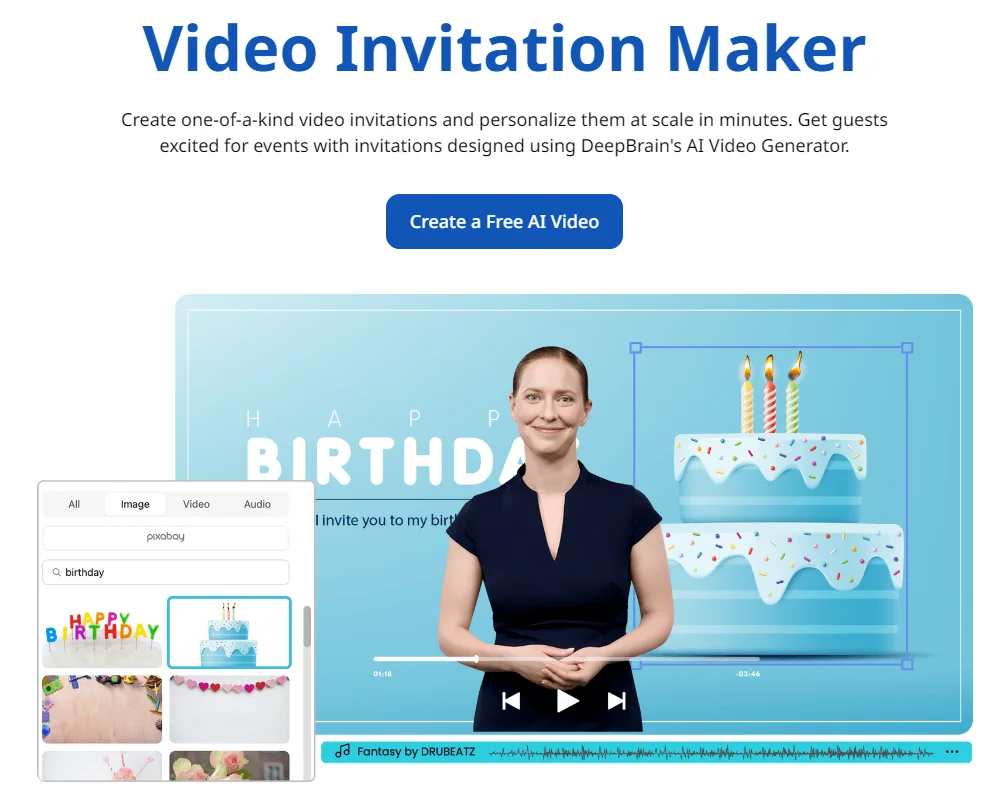
Step-by-Step Guide to Making a Free Video Invitation
Step 1: Visit Video Editor
First, head over to video editor invitation maker. DeepBrain offers a user-friendly interface that simplifies the video creation process. You don’t need to download any software, as everything is accessible directly from your web browser.
Step 2: Choose a Template
Upon entering the site, you’ll find a variety of templates specifically designed for different types of invitations. These templates are pre-designed with graphics, animations, and music tailored to fit various themes such as weddings, birthdays, or corporate events. Select the one that best matches your event.
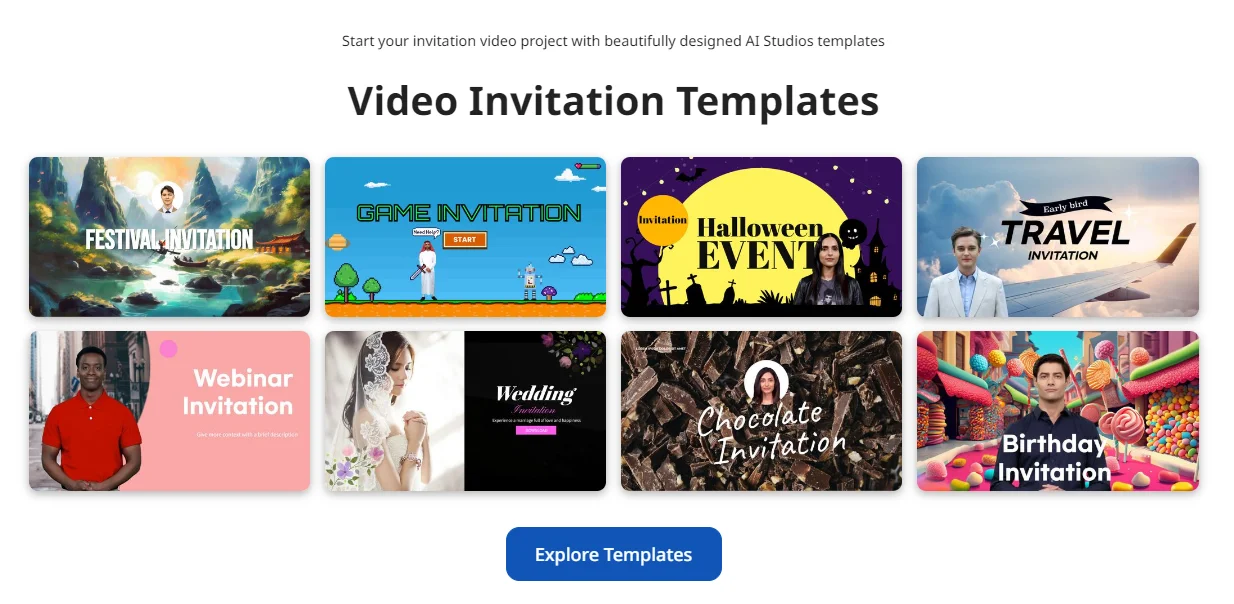
Step 3: Customize Your Template
DeepBrain allows you to customize every aspect of your chosen template. Here’s what you can do:
- Edit Text: Add your event details such as date, time, venue, and RSVP information. The editor supports various fonts and text styles, enabling you to match the tone of your event.
- Insert Images and Videos: Personalize your invitation by adding your own images or video clips. This could include photos of the celebrant, a short video message, or any relevant visual content.
- Adjust Colors and Animations: Customize the color scheme to align with your event’s theme. You can also tweak the animations to ensure your invitation stands out and captures attention.
Step 4: Add Background Music
An engaging video invitation isn’t complete without music. DeepBrain provides a library of royalty-free music tracks. Select a background score that complements the mood of your event. You can also upload your own music if you have a specific track in mind.
Step 5: Preview and Edit
Once you’ve customized the template, use the preview feature to watch your video invitation. This step is crucial as it allows you to spot any errors or make last-minute adjustments. Ensure that all the information is correct and the visuals look as intended.
Step 6: Export and Share
When you’re satisfied with your video invitation, it’s time to export it. DeepBrain offers various export options, allowing you to choose the format and resolution that best suits your needs. Once exported, you can easily share the video invitation via email, social media, or any other digital platform.
Tips for Creating an Engaging Video Invitation
- Keep It Short and Sweet: Aim for a video length of 1-2 minutes. This ensures you maintain your viewers' attention without overwhelming them.
- Highlight Key Information: Make sure essential details like date, time, location, and RSVP instructions are clearly visible.
- Use High-Quality Images and Videos: Blurry or low-resolution visuals can detract from the overall quality of your invitation.
- Consistent Theme: Maintain a consistent theme throughout the video, including colors, fonts, and music, to create a cohesive and professional look.
Time to make an invitation Video
Creating a video invitation is a fun and creative way to engage your guests before the event. With DeepBrain's free video editor, you can easily make a professional-quality invitation without any prior video editing experience. So, why not give it a try for your next event and impress your guests with a personalized video invitation?
Happy inviting!




