Bạn có sẵn sàng để tạo các video AI giống như thật không? Bạn muốn khám phá những bí mật với DeepBrain AI?
Bạn đã sẵn sàng đưa tầm nhìn sáng tạo của mình vào cuộc sống thông qua sức mạnh của AI chưa? Hãy tưởng tượng việc tạo ra các video với người ảo giống như thật để thu hút và thu hút các nhân vật của bạn theo những cách chưa từng có trước đây. Với DeepBrain AI, khả năng là vô tận. Từ các chuyên gia tin tức ảo đến đại diện dịch vụ khách hàng được cá nhân hóa, các ứng dụng tiềm năng của công nghệ tiên tiến này thực sự mang tính đột phá. Trong bài đăng trên blog này, chúng tôi sẽ đưa bạn vào một hành trình thông tin thông qua quá trình làm phức tạp Hoạt hình DeepBrain. Chúng tôi sẽ khám phá hướng dẫn từng bước, khám phá các phím tắt và mẹo để kết hợp quy trình, đồng thời đi sâu vào khắc phục sự cố cũng như các mẹo và thủ thuật bổ sung để đảm bảo thành công của bạn trong nỗ lực thú vị này.
Bạn đã bao giờ tự hỏi làm thế nào để tích hợp mạch liền mạch AI vào dự án sáng tạo của mình chưa? Điều gì sẽ xảy ra nếu bạn có thể viết kịch bản và tùy chỉnh video với người ảo của riêng mình một cách dễ dàng? Chúng tôi tham gia cùng chúng tôi khi chúng tôi làm sáng tỏ những bí mật đằng sau việc tạo ra các video DeepBrain, trao quyền cho bạn giải thích sự sáng tạo của mình và cách mạng hóa cách bạn kết nối với khán giả của mình. Hãy cùng nhau bắt đầu cuộc khám phá hấp dẫn này, khi chúng khai thác tiềm năng của DeepBrain AI và khám phá nghệ thuật tạo ra sức hấp dẫn con người ảo video.
AI Studios: Định nghĩa lại sản xuất video
AI Studios đã có tác động đáng kể từ bối cảnh sản xuất video, đặc biệt là trong ngành giải trí, nơi nó đã được đón nhận vì khả năng tăng sự tham gia của người tiêu thụ thông tin qua nội dung video sáng tạo. Hơn nữa, các doanh nghiệp trong các lĩnh vực khác nhau đã khai thác hiệu quả của AI Studios để tạo nội dung video bên ngoài và bên ngoài, kết hợp hóa quy trình của họ và giảm thời gian và chi phí sản xuất.
Tóm lại, DeepBrain AI Hãng phim AI là một công cụ mạnh mẽ cho phép người dùng tạo ra các video hấp dẫn dựa trên AI một cách dễ dàng. Bằng cách làm theo các bước đơn giản được nêu ở trên, các cá nhân và tổ chức có thể tận dụng nền tảng tiên tiến này để tạo ra nội dung video hấp dẫn thu hút khán giả trên toàn cầu. Dù đó là mục đích giải trí, tiếp thị, đào tạo hoặc truyền thông, AI Studios cung cấp một giải pháp linh hoạt và thân thiện với người dùng để khai thác tiềm năng của AI trong việc tạo video.
Bước 1: Đăng ký DeepBrain AI
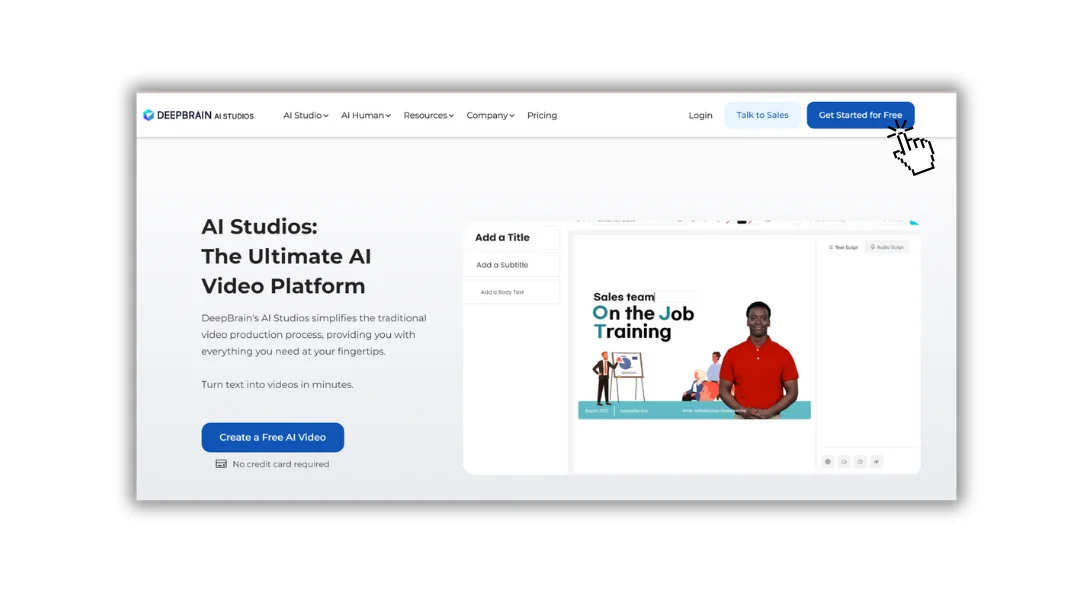
Bắt đầu hành động của bạn với DeepBrain AI bắt đầu bằng một bước đơn giản nhưng quan trọng: đăng ký tài khoản. Để thực hiện công việc này, hãy hướng dẫn đến trang web chính thức của DeepBrain AI và tìm trang đăng ký hoặc đăng ký. Tại đây, bạn sẽ được nhắc cung cấp một số thông tin cơ bản như tên, địa chỉ email và mật khẩu của bạn. Sau khi nhập vào các chi tiết cần thiết, bạn sẽ cần xác minh email của mình để kích hoạt hoạt động tài khoản của mình. Sau khi xác minh, bạn có thể đăng nhập và truy cập vào bộ công cụ tạo video sáng tạo. Điều quan trọng cần lưu ý là DeepBrain AI cung cấp các gói đăng ký khác nhau, bao gồm cả các bản dùng thử miễn phí tiềm năng, vì vậy bạn có thể chọn một gói phù hợp với nhu cầu và ngân sách của bạn.
Bước 2: Chọn mô hình AI của bạn
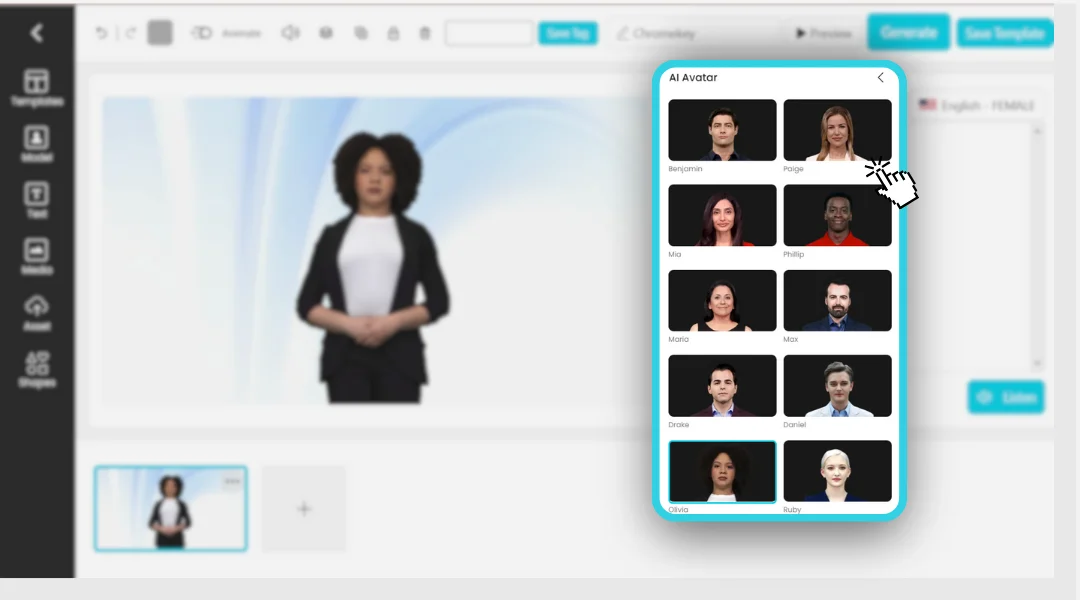
DeepBrain AI nổi bật trong lĩnh vực truyền thông tổng hợp với một loạt các mô hình AI đa dạng. Những người ảo này, được hỗ trợ bởi công nghệ AI tiên tiến, có nhiều diện mạo và tính toán cách khác nhau, cho phép bạn chọn một người phù hợp với chủ đề dự án của bạn hoặc nhân khẩu học của đối tượng tiêu chí của bạn. Cho dù bạn đang tìm kiếm người phát ngôn ngữ của công ty, một người hướng dẫn thân thiện có một nhân vật để kể chuyện, bạn có thể chọn từ danh mục mô hình để tìm ra sự phù hợp hoàn hảo của mình. Mỗi mô hình được thiết kế để mang lại hiệu suất tự nhiên và giống với con người, đảm bảo rằng video của bạn vừa hấp dẫn vừa có liên quan.
Bước 3: Kịch bản video của bạn
Tạo một kịch bản hấp dẫn là bước cơ bản trong việc tạo video hỗ trợ AI của bạn. Kịch bản là giọng nói của mô hình AI của bạn và thiết lập giai điệu cho thông điệp của bạn. Điều cần thiết là phải viết một kịch bản rõ ràng, súc tích và phản ánh tiếng nói của thương hiệu của bạn. Đặc biệt chú ý đến ngôn ngữ pháp và cú pháp, vì AI sẽ đọc nguyên văn kịch bản của bạn. Nếu kịch bản của bạn yêu cầu cách phát âm thanh cụ thể hoặc nhấn mạnh vào một số từ nhất định, hãy đảm bảo bao gồm các hướng dẫn này để đạt được kết quả mong muốn. Một kịch bản được viết tốt để đảm bảo rằng thông tin nhắn của bạn được truyền đạt hiệu quả, để lại ấn tượng lâu dài cho người xem của bạn.
Bước 4: Nhập tập lệnh của bạn

Với kịch bản của bạn được đánh giá và sẵn sàng, bước tiếp theo là đưa nó vào nền tảng AI DeepBrain. Giao diện thân thiện với người dùng cung cấp một trường được chỉ định nơi bạn có thể đăng hoặc nhập tập lệnh của mình. Điều quan trọng là phải xem lại kịch bản của bạn một lần cuối để biết độ chính xác trong không gian này, vì bất kỳ lỗi nào cũng sẽ được phản ánh trong việc phân tích AI. Bước này là nơi các bài viết của bạn bắt đầu chuyển đổi thành trải nghiệm video năng động và tương tác.
Bước 5: Tùy chỉnh mô hình AI của bạn
DeepBrain AI cung cấp một bộ tùy chọn tùy chỉnh để nâng cao sự hấp dẫn trực tiếp của mô hình AI của bạn. Bạn có thể cá nhân hóa các khía cạnh cạnh khác nhau của người ảo của mình, bao gồm lựa chọn trang phục, cài đặt nền và thậm chí cả giai điệu nói giọng nói để phù hợp với bối cảnh cụ thể của video của bạn. Các tùy chỉnh này cho phép mức độ tương tác cao hơn vì chúng có thể làm cho bạn Mô hình AI xuất hiện phù hợp hơn với thương hiệu của bạn hoặc câu chuyện cụ thể mà bạn đang kể. Tận dụng các tính năng này có thể có hình ảnh đáng kể từ trải nghiệm của người xem, làm cho video của bạn trở nên đáng nhớ và hiệu quả hơn.
Bước 6: Tạo video
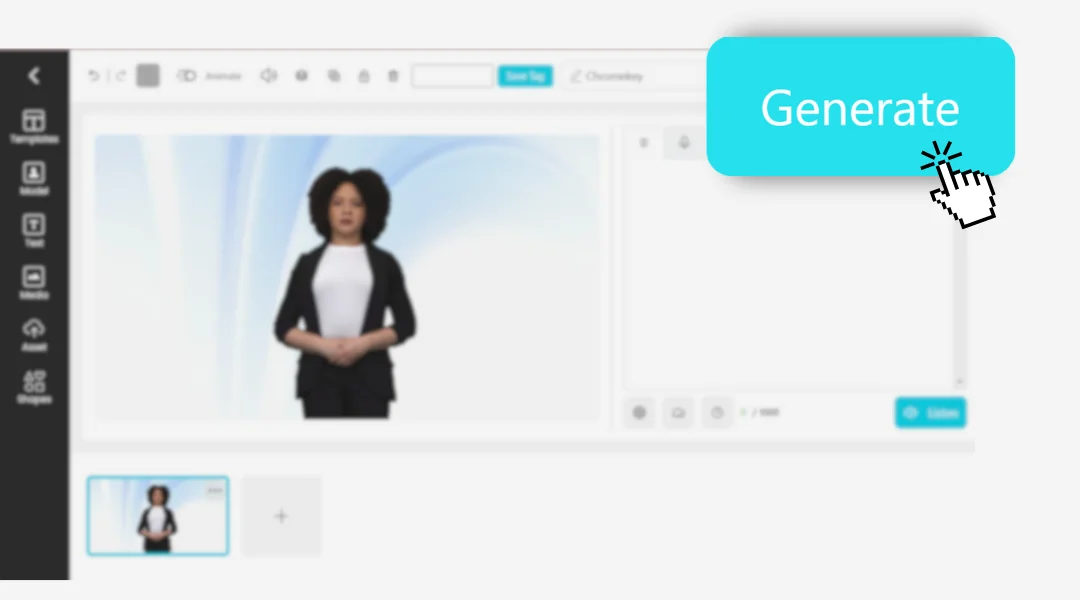
Khi bạn hài lòng với kịch bản của mình và giao diện tùy chỉnh của mô hình AI, bạn có thể tiến hành tạo video của mình. Bằng cách nhấp vào nút “Tạo”, nền tảng của DeepBrain AI sẽ bắt đầu xử lý đầu vào của bạn. Tùy thuộc vào độ phức tạp và độ dài của video của bạn, quá trình này có thể mất vài phút. Trong thời gian này, thuật toán mạnh mẽ của nền tảng đang hoạt động, tổng hợp các yếu tố hình ảnh và âm thanh để tạo ra một bản trình bày mạch liền mạch và giống như thật với người ảo của bạn.
Bước 7: Xem lại và chỉnh sửa
Hoặc khi video của bạn đã được tạo, điều quan trọng là phải xem xét kỹ lưỡng giới tính. Bước này là cơ hội của bạn để đảm bảo rằng việc phân tích mô hình AI và chất lượng sản xuất tổng thể có thể đáp ứng mong đợi của bạn. Nếu bạn phát hiện ra các khu vực cần chỉnh sửa, nền tảng của DeepBrain AI cho phép bạn dễ dàng quay lại để chỉnh sửa tập lệnh của mình hoặc các tùy chọn tùy chỉnh. Sau đó, bạn có thể tạo lại video để kết hợp các điều chỉnh này. Quá trình lặp đi lặp lại này giúp bạn đạt được một sản phẩm cuối cùng được đánh giá và chuyên nghiệp.
Bước 8: Tải xuống hoặc chia sẻ video của bạn
Với một video đáp ứng sự hài lòng của bạn, giờ đây bạn có thể chọn tải trực tiếp xuống máy tính hoặc thiết bị của bạn. DeepBrain AI cũng cung cấp sự tiện lợi khi chia sẻ video của bạn trực tiếp từ nền tảng của họ đến các phương tiện truyền thông xã hội hoặc nền tảng chia sẻ video khác nhau, mở rộng phạm vi tiếp cận và tương tác của bạn với người giả của bạn. Tính linh hoạt này đảm bảo rằng bạn có thể phân phối nội dung của mình theo cách hiệu quả nhất cho chiến lược của mình, cho dù đó là mục đích tiếp thị, giáo dục hoặc giải trí.
Mẹo và thủ thuật bổ sung

- Phím tắt cho kịch bản: Sử dụng phần mềm chuyển lời nói thành văn bản để nhanh chóng xử lý kịch bản của bạn nếu bạn cảm thấy thoải mái hơn là bạn muốn.
- Xử lý hàng loạt: Nếu bạn đang tạo nhiều video, hãy xem liệu DeepBrain AI có cung cấp hàng loạt xử lý để tiết kiệm thời gian không.
- Đính hôn: Sử dụng chỉ số và biểu hiện cảm xúc (nếu có) để làm cho mô hình AI của bạn hấp dẫn hơn và giống với người khác.
- Nhạc nền: Thêm nhạc nền vào video của bạn để làm cho nó hấp dẫn hơn. Đảm bảo bạn có quyền đối với bất kỳ âm thanh nào bạn sử dụng.
Quy trình tạo video DeepBrain AI
Mẹo khắc phục sự cố
- Phím tắt cho kịch bản: Sử dụng phần mềm chuyển lời nói thành văn bản để nhanh chóng xử lý kịch bản của bạn nếu bạn cảm thấy thoải mái hơn là bạn muốn.
- Xử lý hàng loạt: Nếu bạn đang tạo nhiều video, hãy xem liệu DeepBrain AI có cung cấp hàng loạt xử lý để tiết kiệm thời gian không.
- Đính hôn: Sử dụng chỉ số và biểu hiện cảm xúc (nếu có) để làm cho mô hình AI của bạn hấp dẫn hơn và giống với người khác.
- Nhạc nền: Thêm nhạc nền vào video của bạn để làm cho nó hấp dẫn hơn. Đảm bảo bạn có quyền đối với bất kỳ âm thanh nào bạn sử dụng.
Làm thế nào để bạn tạo video DeepBrain AI hấp dẫn?
Tạo video DeepBrain là một quá trình đơn giản có thể nâng cao chiến lược nội bộ đáng kể của bạn. Bằng cách làm theo các bước được đề cập ở trên, bạn có thể tạo ra các video AI trông chuyên nghiệp thu hút khán giả của mình. Hãy nhớ thử nghiệm với các mô hình AI khác nhau và các tùy chọn tùy chỉnh để tìm sự phù hợp hoàn hảo cho thông tin của bạn.
Nếu bạn gặp bất kỳ vấn đề nào hoặc mắc phải bất kỳ vấn đề nào, đừng ngại liên hệ với bộ phận hỗ trợ khách hàng của DeepBrain AI để được hỗ trợ. Với thực tế và sáng tạo, bạn sẽ tạo ra các video DeepBrain có tác động ngay lập tức!

.png)


