Which Video Editor Fits Your Vision?
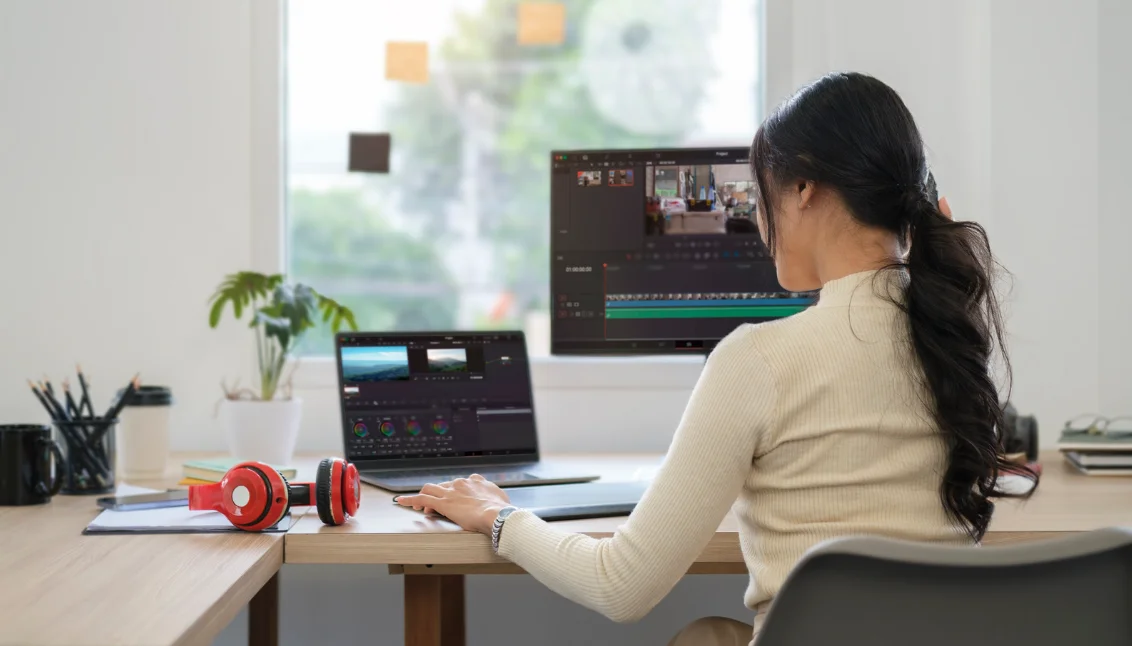
In the fast-paced world of video content creation, where every frame counts and every second is a chance to captivate your audience, the quest for the perfect video editing software becomes paramount. 🎞️ Imagine having the power to weave narratives, stitch scenes, and orchestrate emotions, all at your fingertips. With the right tool, this isn't just a possibility; it's your new reality. Welcome to our comprehensive guide, where we dissect the titans of video editing—Adobe Premiere Pro, Final Cut Pro X, and DaVinci Resolve—to arm you with the knowledge you need to make an informed decision. But this isn't just about specs and stats; it's about finding the soulmate for your creative vision.
Do you find yourself pondering over which software can truly keep up with your creative pace, or which one can bring your cinematic aspirations to life? 🤔 You're on the brink of discovering a world where complexity meets creativity, and functionality embraces flexibility. This guide isn't just a rundown; it's a treasure map to your ideal video editing ally. We'll navigate the nuances of each program, helping you cut through the clutter and focus on what matters most—telling your story with precision and flair. So, let's dive in and uncover the secrets of the best video editors on the market, because your next project deserves nothing less than excellence. 🌟
1. Adobe Premiere Pro: A Comprehensive Guide

Adobe Premiere Pro is a powerhouse in the world of video editing. Whether you're a budding filmmaker or a seasoned professional, this software has something to offer for everyone. Let's dive into the features that make Adobe Premiere Pro a top choice for video editors, including the various subscription plans available.
Features That Set Adobe Premiere Pro Apart
- Timeline-based Editing: Premiere Pro's timeline is the heart of your project. It offers an intuitive and flexible interface that allows you to easily layer and synchronize various clips. You can adjust the sequence of your footage with simple drag-and-drop actions and fine-tune your edits with precision.
- Wide Format Support: One of the software's greatest strengths is its ability to handle almost any video format you throw at it. This versatility means you can work with footage from smartphones, high-end cameras, and everything in between without worrying about compatibility issues.
- Integrated Workflow: If you're already using other Adobe applications, such as After Effects for motion graphics or Adobe Audition for advanced audio editing, you'll appreciate Premiere Pro's seamless integration. This synergy allows you to send your projects back and forth without ever leaving the Adobe ecosystem.
- Advanced Audio Editing: Premiere Pro doesn't just excel in video. It also boasts robust built-in tools for audio editing and mixing, ensuring your project's sound is as polished as its visuals.
- VR Editing: As virtual reality content becomes more mainstream, having the ability to edit and produce VR footage is crucial. Premiere Pro offers specialized tools to immerse your audience in your 360-degree creations.
For a more in-depth look at Adobe Premiere Pro's features, click here.
Adobe Premiere Pro Subscription Plans
Adobe Premiere Pro offers a variety of subscription plans tailored to different users' needs. Here's a quick comparison:
| Plan Type | Individual | Business | Students and Teachers | Schools and Universities |
|---|---|---|---|---|
| Access | Single App or Full Creative Cloud | Full Creative Cloud with scalable licensing | Full Creative Cloud at a discount | Custom solutions for institutions |
| Updates | Regular updates included | Regular updates included | Regular updates included | Regular updates included |
| Cloud Storage | Yes | Yes | Yes | Yes |
| Adobe Fonts & Assets | Access to Adobe's library | Access to Adobe's library | Access to Adobe's library | Access to Adobe's library |
| Pricing | See Pricing | See Pricing | See Pricing | Contact Adobe |
For detailed pricing information and to see which plan is right for you, visit the official Adobe Premiere Pro pricing page.
Getting Started with Adobe Premiere Pro
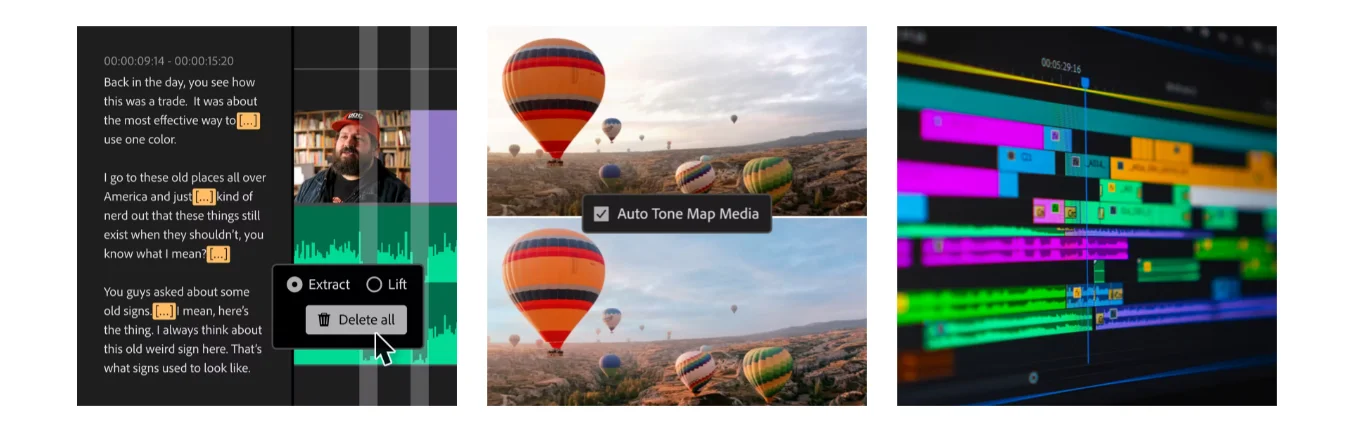
Getting your project off the ground with Adobe Premiere Pro is straightforward:
- Launch the software and either create a new project or open an existing one.
- Import your footage by dragging and dropping files into the project panel.
- Begin your editing journey by dragging clips onto the timeline, where you can cut, trim, and sequence to your heart's content.
- Enhance your video with transitions, effects, and titles found in the Effects panel.
- Fine-tune your audio, ensuring levels are balanced and effects are applied as needed.
- Once you're satisfied with your masterpiece, export your video through File > Export > Media and choose the desired settings for your final product.
Troubleshooting Common Issues
- Slow Performance or Crashes: If Premiere Pro is not running as smoothly as expected, try increasing the memory allocation within the software's preferences. Updating your graphics drivers and clearing the application's cache can also help improve performance.
- Audio and Video Out of Sync: A common issue that can arise during editing is audio and video falling out of sync. To resolve this, make sure your footage's frame rate matches the sequence settings in Premiere Pro.
💡 Pro Tips for a Better Editing Experience
- Mastering keyboard shortcuts can dramatically speed up your editing process. Here's a handy list to get you started.
- Tailor your workspace by customizing the layout to match your editing style, which can help you work more efficiently.
- Regularly saving your project is crucial. It's a simple step that can prevent the heartache of data loss.
2. Final Cut Pro X: An Editor's Dream

Final Cut Pro X stands as a compelling choice for professional video editors, especially those ingrained in the Apple ecosystem. The software boasts a unique set of features that cater to both novice and professional users, streamlining the editing process with its innovative tools. Let's explore what makes Final Cut Pro X a go-to editing suite and how it compares to other industry standards.
Unique Features of Final Cut Pro X
- Magnetic Timeline: At the core of Final Cut Pro X's editing philosophy is the Magnetic Timeline, which provides a flexible canvas that eliminates the usual track-based editing constraints. This feature allows for easier rearrangement of clips without the risk of sync issues or clip collisions.
- Compound Clips: Simplify your timeline with Compound Clips. This feature lets you bundle a set of clips into one single package, making it easier to move sections of your project without disrupting the edit.
- Multicam Editing: Final Cut Pro X excels in multicam editing, allowing you to automatically sync up to 64 angles of video using audio waveforms, timecode, or markers. The angle editor gives you a comprehensive view and control over your multicam project.
- Advanced Color Grading: With Final Cut Pro X, you have access to professional color grading tools that can elevate the look of your project. The software includes a Color Board, Color Wheels, and other color correction features to get the perfect aesthetic.
- 360° Video Editing: As immersive video gains popularity, Final Cut Pro X ensures you're prepared with its 360° video editing capabilities. You can stitch together, edit, and ensure your 360-degree content is ready for viewers to dive into.
For those interested in a more detailed exploration of Final Cut Pro X's features, click here.
Final Cut Pro X Purchase Options
Final Cut Pro X is available through a one-time purchase, which includes all future updates. Unlike subscription-based models, this means you have full access to the software after a single payment. Here is a breakdown of the purchase options available:
| Purchase Type | Individual | Education |
|---|---|---|
| Access | Full software access | Full software access to a bundle of Apple's pro apps |
| Cloud Storage | Not included; iCloud may be used separately | Not included; iCloud may be used separately |
| Adobe Fonts & Assets | N/A | N/A |
| Price | Check current price | Check current price |
For the latest pricing details and to see which purchase option suits you, visit the official Final Cut Pro X pricing page.
Getting Started with Final Cut Pro X
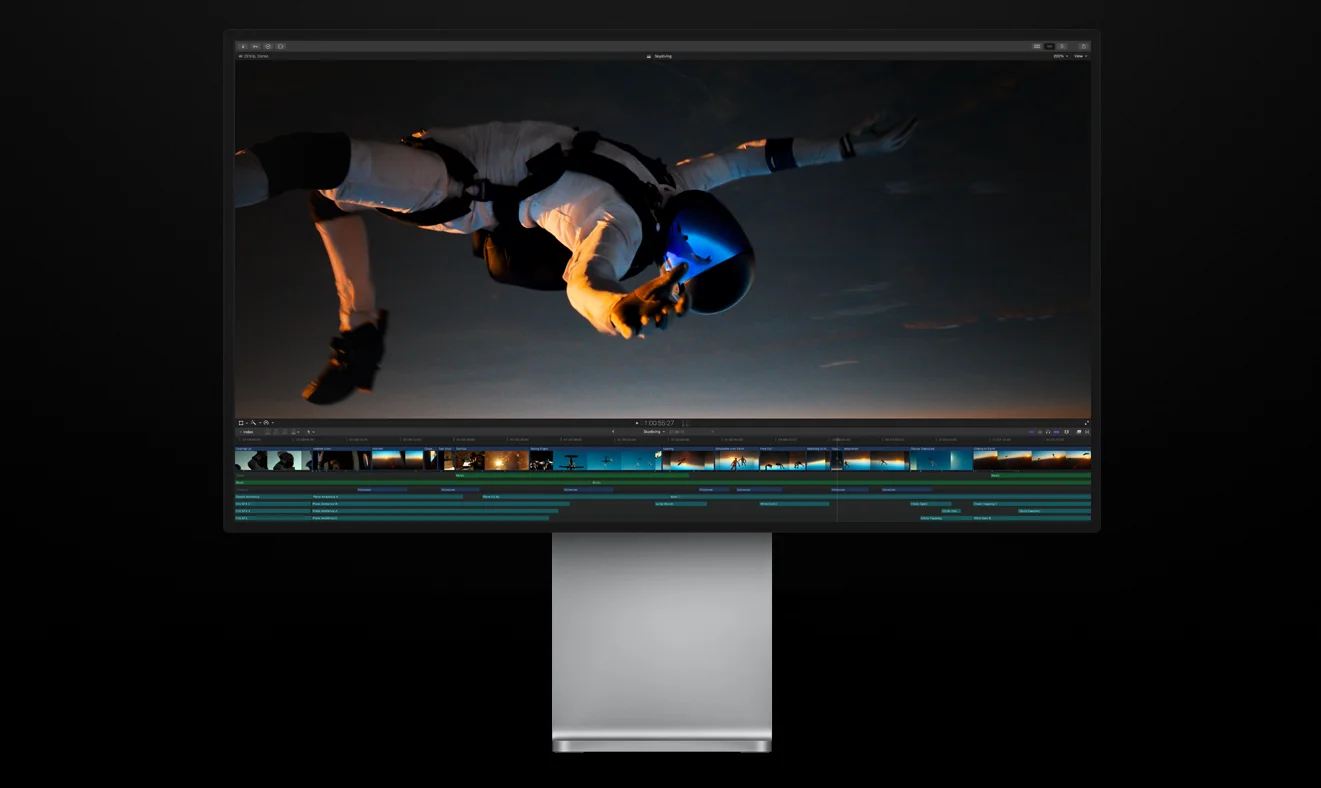
Embarking on your editing journey with Final Cut Pro X is intuitive:
- Open the software and begin a new project or continue with an existing one.
- Import your media effortlessly either by using the Import button or by dragging files directly into the browser.
- The Magnetic Timeline is your playground for arranging clips, making it easy to experiment with your narrative structure.
- Enhance your footage with a variety of effects and transitions available in the Effects browser.
- Dive into color grading with the Color Board or Color Wheels to perfect your footage's look.
- When your project is polished and ready, share your creation by clicking the Share button and selecting the format that suits your distribution needs.
Troubleshooting Tips for Final Cut Pro X
- Final Cut Pro X Won't Start: If you encounter issues launching the application, try resetting your preferences by holding down Command + Option while starting Final Cut Pro X.
- Missing Files or Media: Should you find yourself with missing clips, you can easily relink the media by right-clicking on the clip and selecting 'Relink Files'.
💡 Additional Tips for a Streamlined Workflow
- Leverage the power of keywords and smart collections to organize your media efficiently.
- Experiment with different takes using the Auditions feature, allowing you to swap out clips in the timeline and decide which one fits best.
3. DaVinci Resolve: The All-In-One Post Production Software
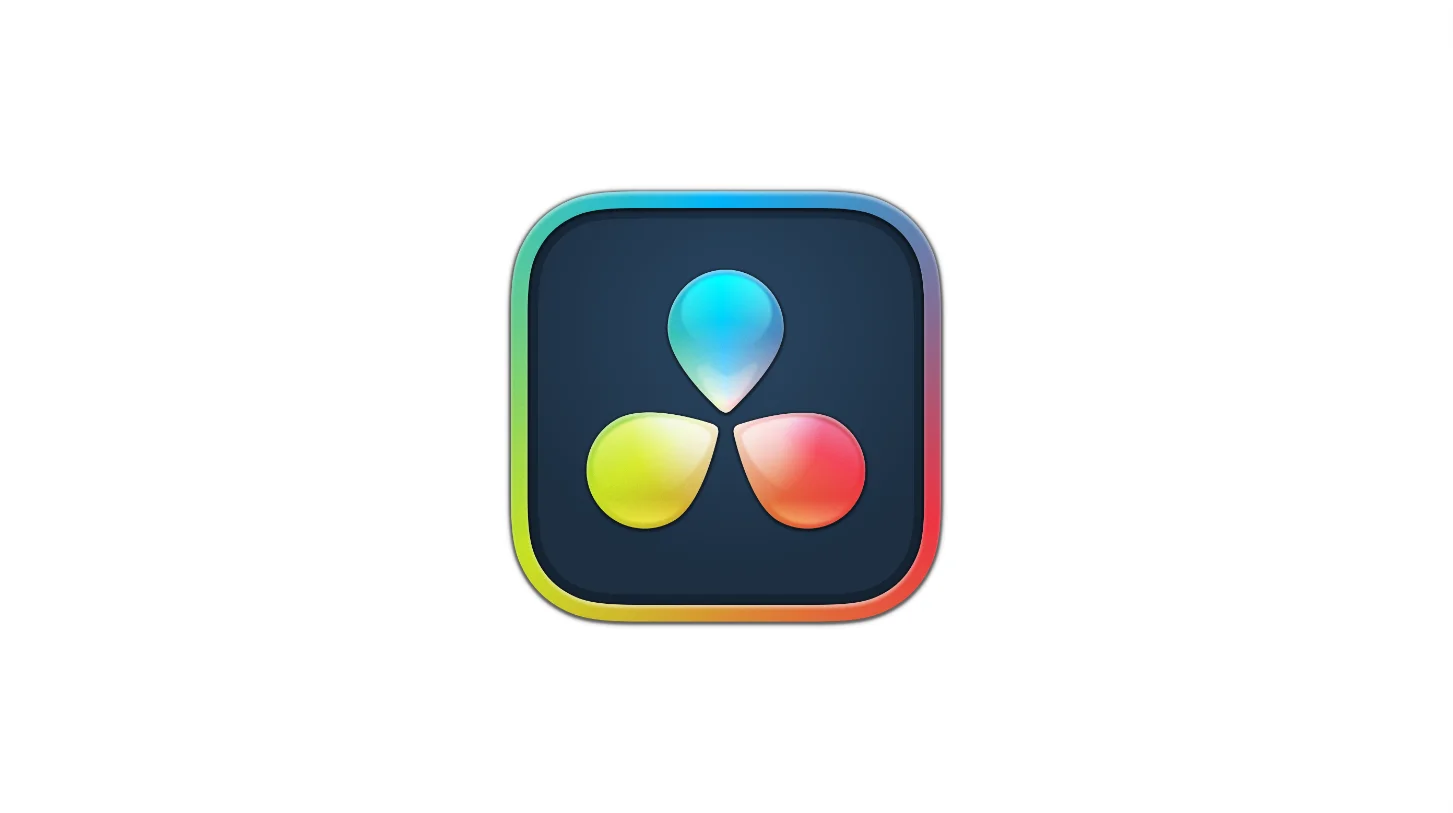
DaVinci Resolve offers an expansive suite of professional tools for video editing, color correction, visual effects, and audio post-production, all within a single application. This makes it an attractive option for those looking to manage their entire workflow in one place. Let's delve into the features that position DaVinci Resolve as a formidable competitor in the post-production landscape.
Comprehensive Features of DaVinci Resolve
- Dual Timeline: DaVinci Resolve's innovative Dual Timeline allows editors to navigate their entire edit and zoom in on specific details simultaneously, significantly speeding up the editing process.
- Color Correction: Boasting industry-leading color grading tools, DaVinci Resolve offers an unmatched level of control over the colors in your project, ensuring your final product looks exactly as intended.
- Fusion VFX: With Fusion, DaVinci Resolve provides a powerful visual effects suite that lets you create complex effects and animations right within the application, eliminating the need for external VFX software.
- Fairlight Audio: DaVinci Resolve also includes Fairlight, a professional digital audio workstation with a full mixer, EQ and dynamics processing, audio editing, ADR tools, sound library support, and more.
- Collaboration: Unique to DaVinci Resolve are its collaboration tools that allow multiple users to work on the same project simultaneously, a boon for larger teams and complex projects.
For those who want to dive deeper into the capabilities of DaVinci Resolve, click here.
DaVinci Resolve Versions Comparison
DaVinci Resolve offers a robust free version and a feature-rich paid Studio version. The free version is surprisingly comprehensive, while the Studio version is geared towards professionals who need advanced editing capabilities. Below is a detailed comparison of what each version offers:
| Version | DaVinci Resolve Free | DaVinci Resolve Studio |
|---|---|---|
| Access | Full access to core editing, color, Fusion, and Fairlight features | Full access to all features, including advanced tools |
| Cloud Storage | Not included; third-party cloud storage can be integrated | Not included; third-party cloud storage can be integrated |
| Adobe Fonts & Assets | N/A | N/A |
| Price | Free | One-time purchase |
| Additional Features | - | Neural engine, multi-user collaboration, stereoscopic 3D tools, additional ResolveFX and FairlightFX plugins, HDR grading, film grain, blur and mist effects, and more |
| Updates | Free updates | Free updates |
| Availability | Download here | Check current price |
For a detailed comparison of the free and Studio versions, and to decide which is right for your needs, visit the official DaVinci Resolve comparison page.
Getting Started with DaVinci Resolve
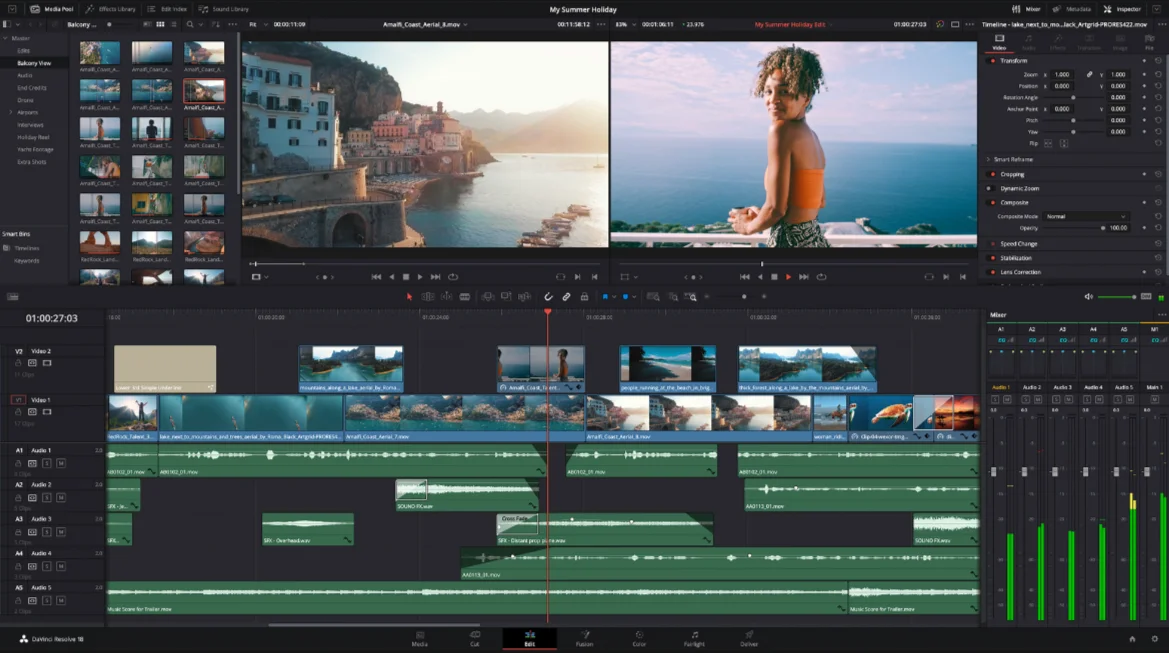
Beginning your project in DaVinci Resolve is a straightforward process:
- Launch DaVinci Resolve and either start a new project or open an existing one.
- Import your media through the Media page with ease.
- Assemble and edit your clips on the Edit page, utilizing the Dual Timeline for efficiency.
- Move to the Color page for comprehensive color grading and correction.
- Create stunning visual effects on the Fusion page without leaving the software.
- Mix and master your project's audio on the Fairlight page.
- Deliver your finished project using the Deliver page, which provides a wide range of format and codec options.
Troubleshooting Tips for DaVinci Resolve
- Performance Issues or Crashes: Make sure you're running the latest version of DaVinci Resolve, optimize your media if necessary, and verify that your hardware meets the software's requirements.
- Render Errors: If you encounter errors during rendering, check for any corrupt media files, consider reducing the render resolution, or render your project in smaller sections.
💡 Pro Tips to Enhance Your DaVinci Resolve Experience
- Customize your keyboard shortcuts to mirror those of other editing software you're comfortable with, easing the transition.
- Take full advantage of the built-in tutorials to master advanced features and elevate your editing skills.
Finding Your Video Editing Sidekick

When it comes to slicing, dicing, and polishing your video projects, the quest for the perfect editing software might seem daunting. But fear not! Whether you're drawn to Adobe Premiere Pro's rich feature set and Adobe family synergy, Final Cut Pro X's sleek design and one-time purchase appeal, or DaVinci Resolve's all-encompassing post-production prowess, there's a trusty sidekick for every type of creator.
Our guide has navigated you through the standout features, pricing models, and getting-started tips for each option. With a sprinkle of troubleshooting pointers and a dash of pro tips, you're all set to tackle any editing challenge that comes your way. Remember, the true enchantment of video editing is not just in the software you choose, but in the stories you tell and the fun you have along the way. So grab your editor of choice, unleash your creativity, and let the video magic begin! 🧙🏻♂️✨
| Feature | Adobe Premiere Pro | Final Cut Pro X | DaVinci Resolve |
|---|---|---|---|
| Editing Interface | Timeline-based Editing | Magnetic Timeline | Dual Timeline |
| Format Support | Wide Format Support | Native Apple formats and others | Broad format support |
| Workflow Integration | Integrated with Adobe apps | Seamless Apple ecosystem integration | All-in-one post-production |
| Audio Editing | Advanced tools built-in | Basic tools, advanced with Logic Pro X | Fairlight Audio - professional audio post-production |
| VR Editing | Yes | Yes | Not specified |
| Visual Effects | After Effects integration | Available through Motion | Fusion VFX integrated |
| Pricing Model | Subscription-based | One-time purchase | Free and one-time purchase (Studio version) |
| Cloud Storage | Yes (with subscription) | No (iCloud used separately) | No (third-party cloud storage can be integrated) |
| Additional Features | VR editing, Adobe Fonts & Assets | 360° video editing, Compound Clips | Neural engine, HDR grading, additional plugins (Studio version) |
| Price | Adobe Premiere Pro Pricing | Final Cut Pro X Pricing | DaVinci Resolve Pricing |




