Subtitling Simplified: Your Path to Accessible Videos
Adding subtitles to your videos is essential in today's diverse and sound-off viewing environments. But how can you do it efficiently and effectively? Whether you're a content creator or just trying to make your personal videos more accessible, this guide will show you the way. We'll look at different methods, from straightforward video editing software to handy online tools, and provide practical advice for embedding subtitles into your video files.
Expect to overcome common obstacles with our troubleshooting tips and learn a few extra tricks to make your subtitles stand out. By the end of this post, adding subtitles will be another skill in your video production toolkit. Let's jump right in and get those subtitles up and running.
Method 1: Using Video Editing Software
Step 1: Choose a Video Editing Program

When choosing video editing software for adding subtitles, it's important to compare the features and capabilities that different programs offer. Here's a table that contrasts several popular video editing platforms to help you make an informed decision:
Step 2: Prepare Your Subtitle File
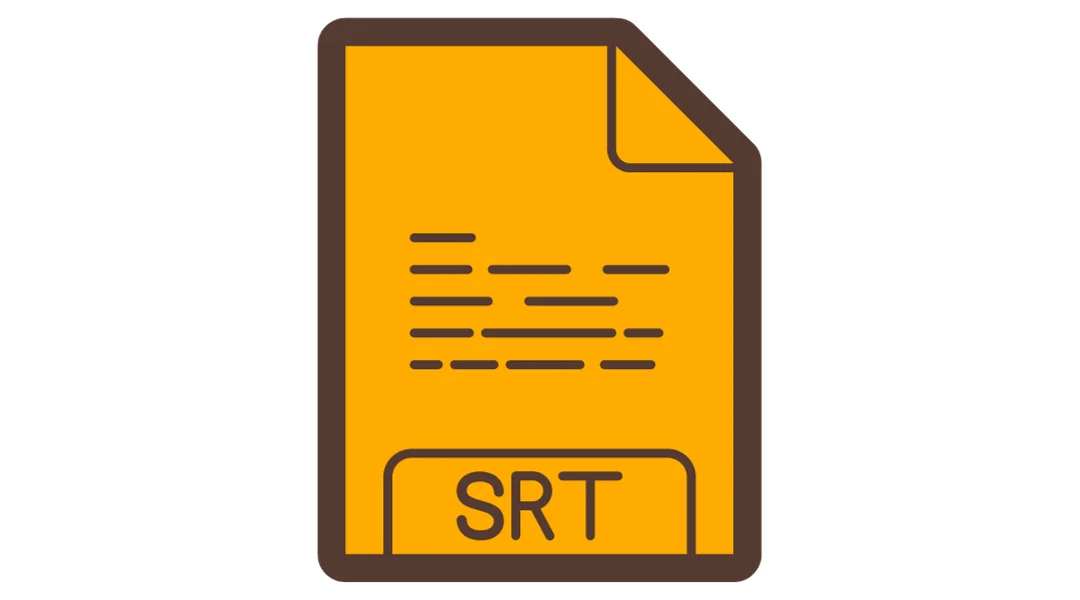
Regardless of the software you choose, you'll need a prepared subtitle file, commonly found in formats such as .srt, .sub, or .sbv. These files can be created manually using a text editor, or through dedicated subtitle creation services like Amara or Subtitle Horse, which can help streamline the process.
Step 3: Add Subtitles in VLC Media Player
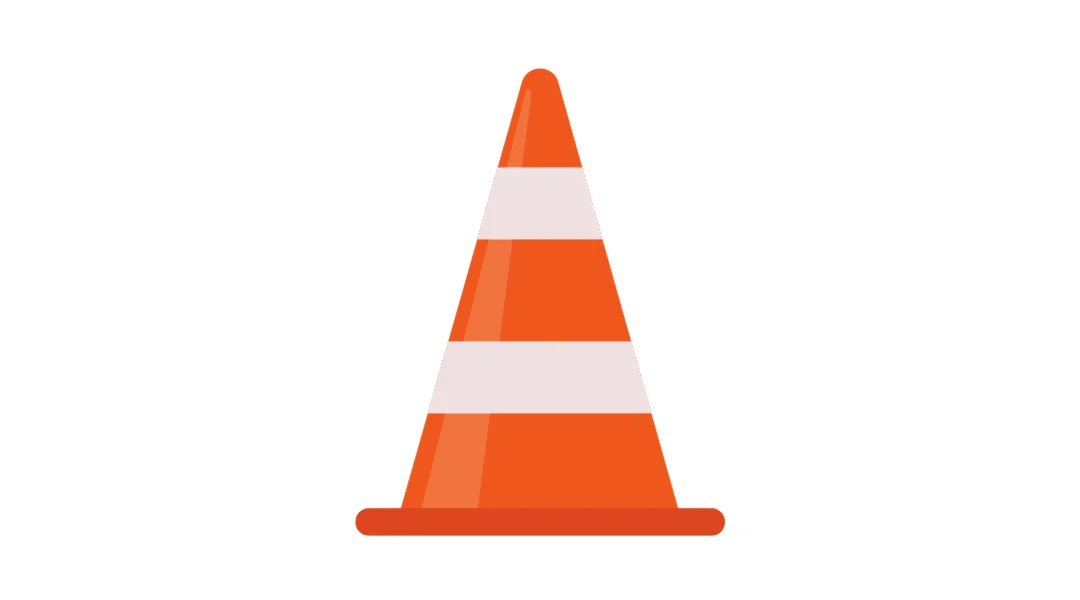
Once your subtitle file is ready, import your video into the chosen editing software. The exact steps will vary, but generally, you will need to:
- Open the video editing software and load your video project.
- Locate the option to add or import subtitles within the program's menu.
- Select your subtitle file and import it into your project timeline.
- Synchronize the subtitles with the video, ensuring the text appears at the correct times.
Step 4: Customize and Adjust Subtitle Settings
After adding the subtitles, you may need to modify their appearance or timing. Most video editing programs provide options to change font style, size, color, and positioning. Additionally, synchronization settings are available to align the subtitles perfectly with the audio.
Method 2: Using Online Tools
Online subtitling tools offer a quick and accessible way to add subtitles to your videos. Ideal for those who prefer working within their web browsers, these tools can streamline the subtitling process. Follow these general steps to use online subtitling services effectively:
Step 1: Selecting the Ideal Online Subtitling Service

Choosing the right tool is pivotal to your subtitling experience. Here's what to look for:
- Features: Ensure the service offers comprehensive subtitle editing tools and video format support.
- Ease of Use: A user-friendly interface will make the process smoother.
- Automatic Transcription: This can save time by generating subtitles through speech recognition.
- Customization: Look for options to modify font, color, and position of subtitles.
- Pricing: Consider whether the free features suffice or if you need premium upgrades.
Here's a quick comparison to get you started:
Step 2: Uploading Your Video
- Uploading: Utilize the platform's user-friendly interface, such as drag-and-drop or file selection, to upload your video.
- Supported Formats: Confirm your video's format is compatible with the service.
Step 3: Adding Subtitles
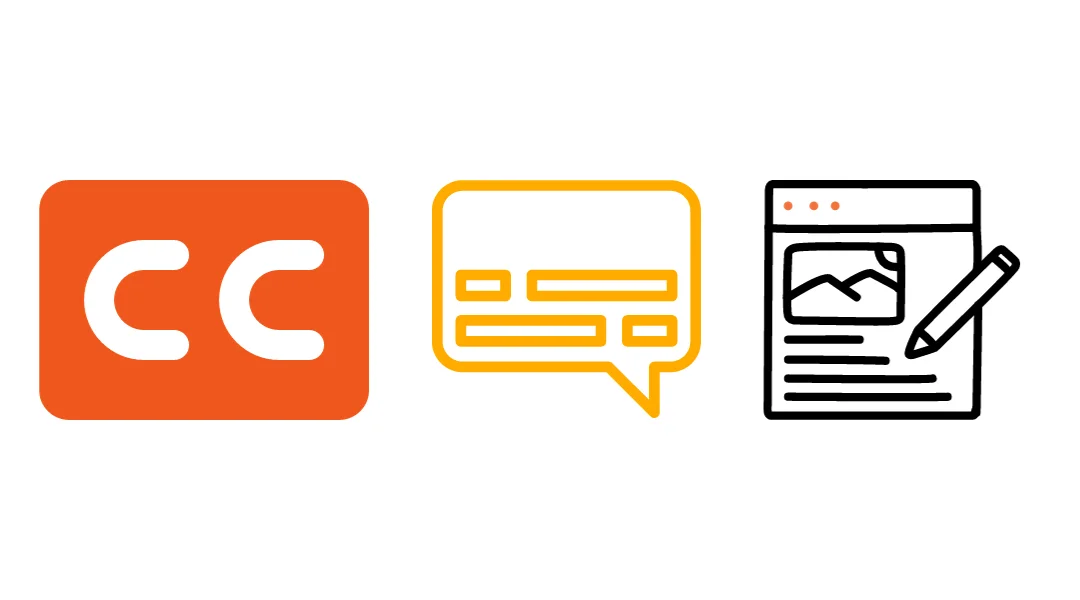
- Typing Manually: You can type subtitles directly into the online editor. This is a good option if you want full control over the content and timing of your subtitles.
- Pre-written Subtitles: If you've already prepared a subtitle file, such as an SRT or VTT file, you can upload it to the platform. This is a common practice for those who script their videos in advance.
- Automatic Transcription: Take advantage of automatic transcription if available. For example, Rev offers professional transcription services that can save you a lot of time, especially for longer videos.
Step 4: Syncing and Editing
- Synchronization: Align your subtitles with the audio in the video. This can be as simple as dragging the edges of subtitle blocks in the timeline to match the spoken words.
- Editing Tools: Most platforms will allow you to adjust the font size, color, and position of the subtitles. For example, with Amara, you can position subtitles to avoid covering important visual elements in the video.
Step 5: Previewing and Exporting
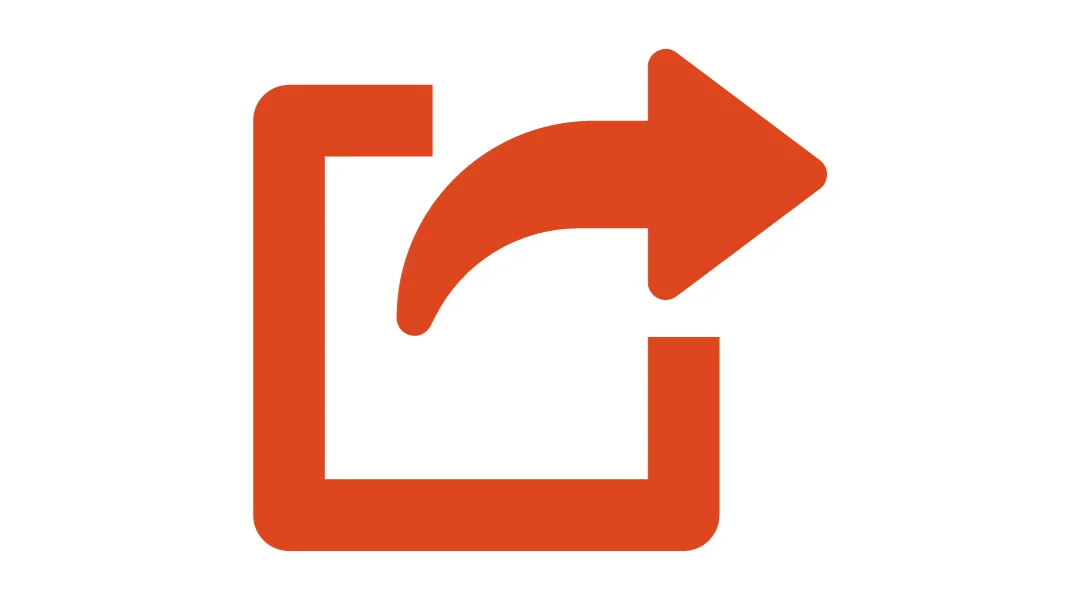
- Preview: Always preview the video with the subtitles to check for errors and ensure that the text is synchronized with the audio.
- Export: Download the subtitled video in your desired format, such as MP4, which is widely supported across various platforms.
Method 3: Embedding Subtitles in Video Files
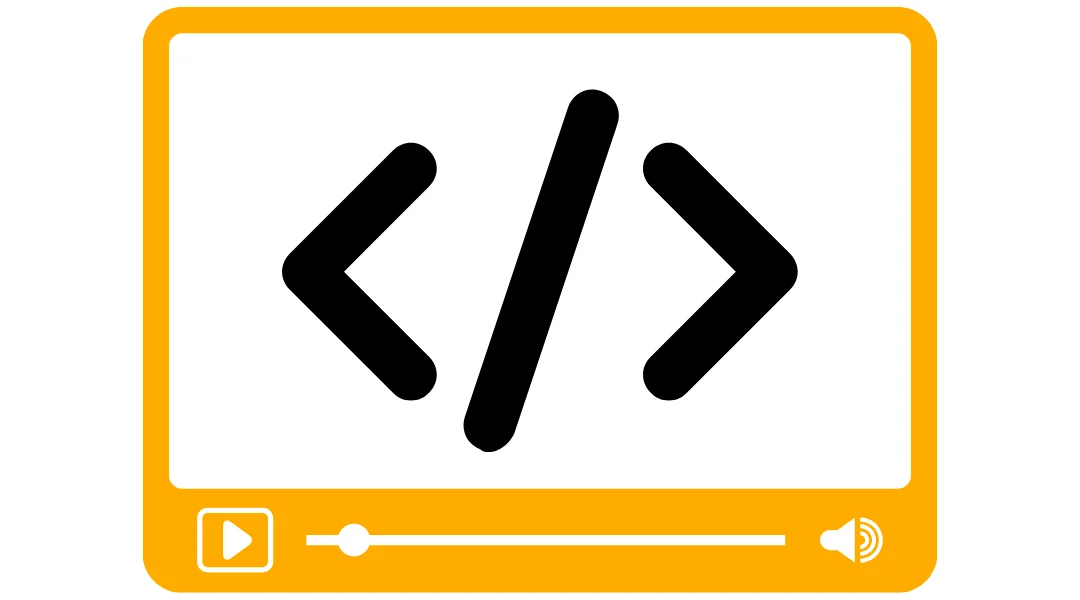
For those seeking a more permanent solution, embedding subtitles directly into the video file ensures that they are always displayed, making it ideal for sharing on platforms that might not support separate subtitle tracks. Here's a step-by-step guide to embedding subtitles using video conversion software:
Step 1: Choose a Reliable Conversion Tool
Select a conversion tool that's capable of embedding subtitles. Handbrake is a popular choice due to its versatility and zero cost, while Freemake Video Converter stands out for its user-friendly interface.
Step 2: Import Video and Subtitles
Open the conversion tool and import your video. Then, add your subtitle file, which should be in a format like .srt or .ass. Look for the Subtitles tab or section in the software to manage this step.
Step 3: Fine-Tune Subtitle Settings
Before embedding, you can often adjust settings such as font size, font color, and position. For example, in Handbrake:
- Click on the Subtitles tab.
- Use the Import SRT button to add your subtitle file.
- Check the Burn In box if you want the subtitles to be permanently visible on the video.
Step 4: Start the Conversion Process

After setting up your subtitles, choose your desired output format. MP4 is recommended for its wide compatibility. Click Start or Convert to begin the process. The software will encode the video with the subtitles into a new file.
Step 5: Test the Final Video
Once the conversion is complete, it's crucial to test the video in a media player to ensure the subtitles display correctly and are in sync with the audio.
Subtitles for Enhanced Video Engagement
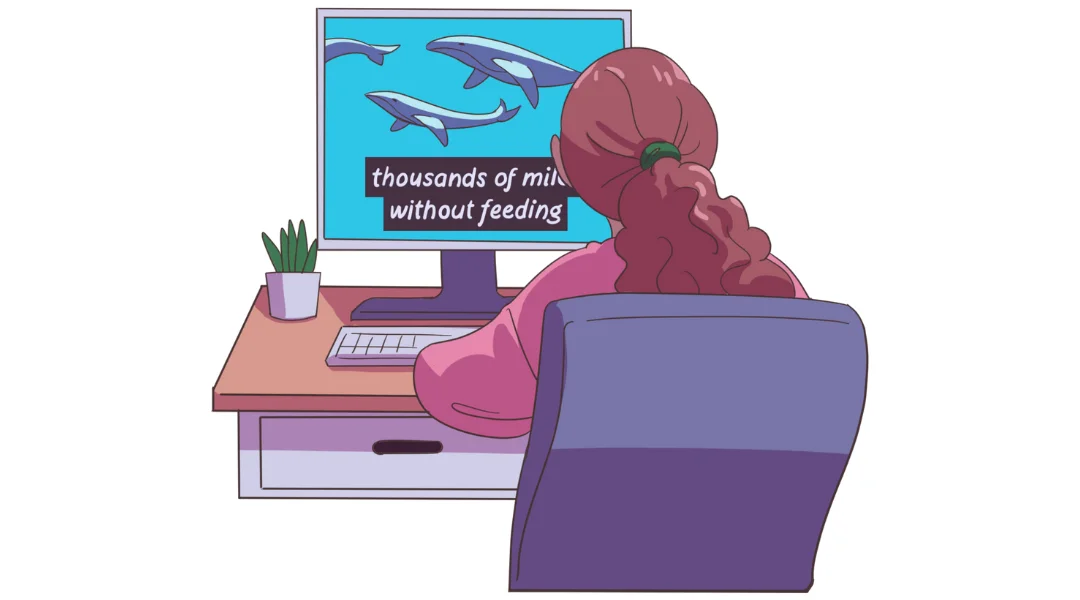
Subtitles serve as a bridge, connecting your content with a wider audience, including those with hearing impairments and viewers who speak other languages. The methods we've discussed—from sophisticated video editing software to user-friendly online tools and direct embedding—offer you a palette of options to enhance your videos with subtitles.
Keep in mind the importance of synchronization, readability, and cultural nuances to create an inclusive viewing experience. Whether you're a seasoned editor or a content creator looking to broaden your reach, subtitles are a potent tool in your video content strategy. With the right approach and a bit of patience, you can ensure your message is heard—and seen—by all.




